To edit pages, first click on the page to edit while browsing your pages. The entire view of the page will be displayed on the right pane. Then click on the page on the right pane to see the page in edit mode. You can expand the page to a full screen view by clicking on the expand icon at the top left corner of the page.
Edit the Date of Page Created
Every page displays the date and time of when the page was created. It is displayed at the top of each page. The date and time can be edited by clicking on the displayed date and time in the page edit mode.
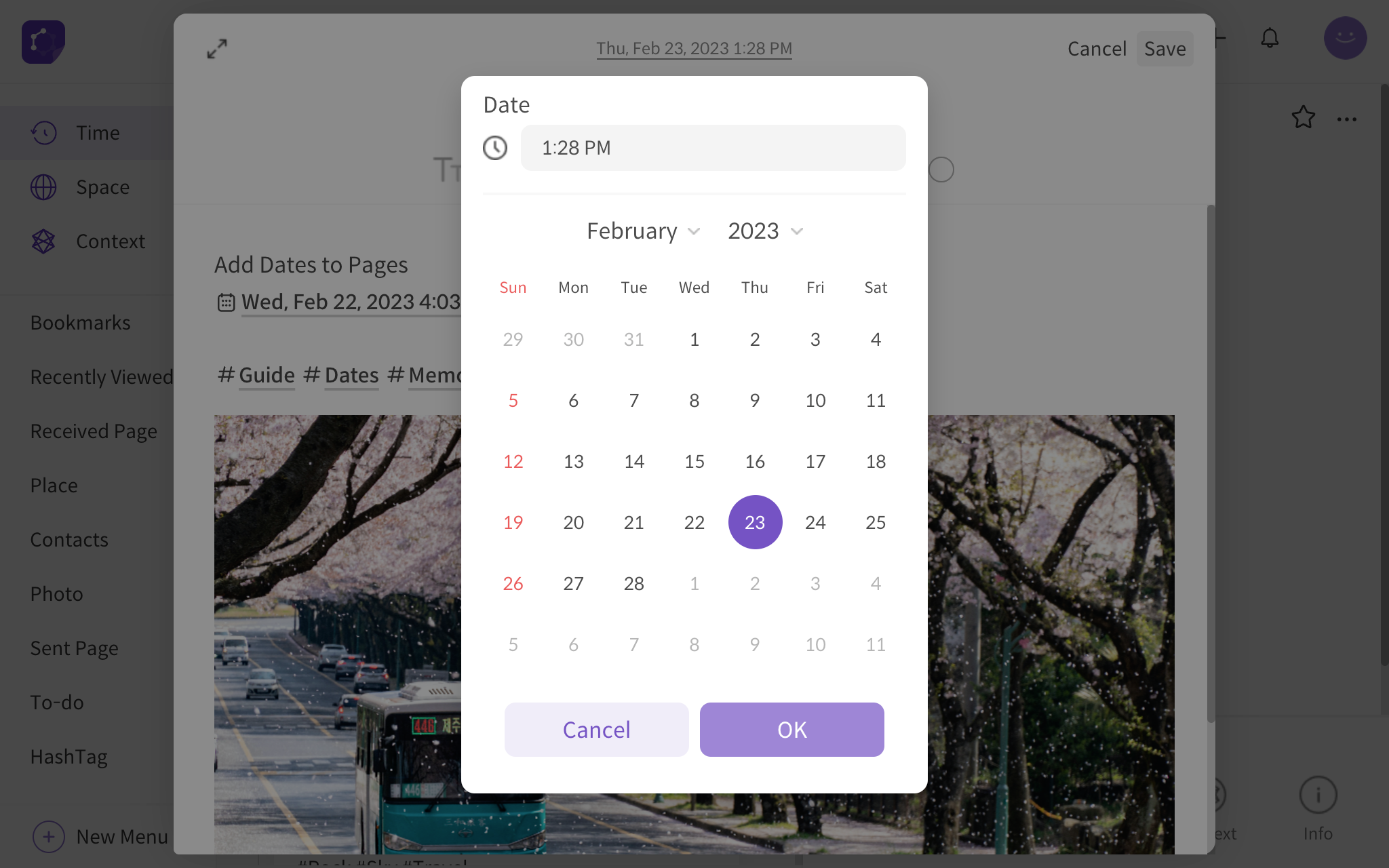
<edit date and time of page>
Edit the Location of Page Created
Every page displays the location of where the page was created. It is displayed at the top of each page below the date and time. The location can be edited by clicking on the location in the page edit mode.
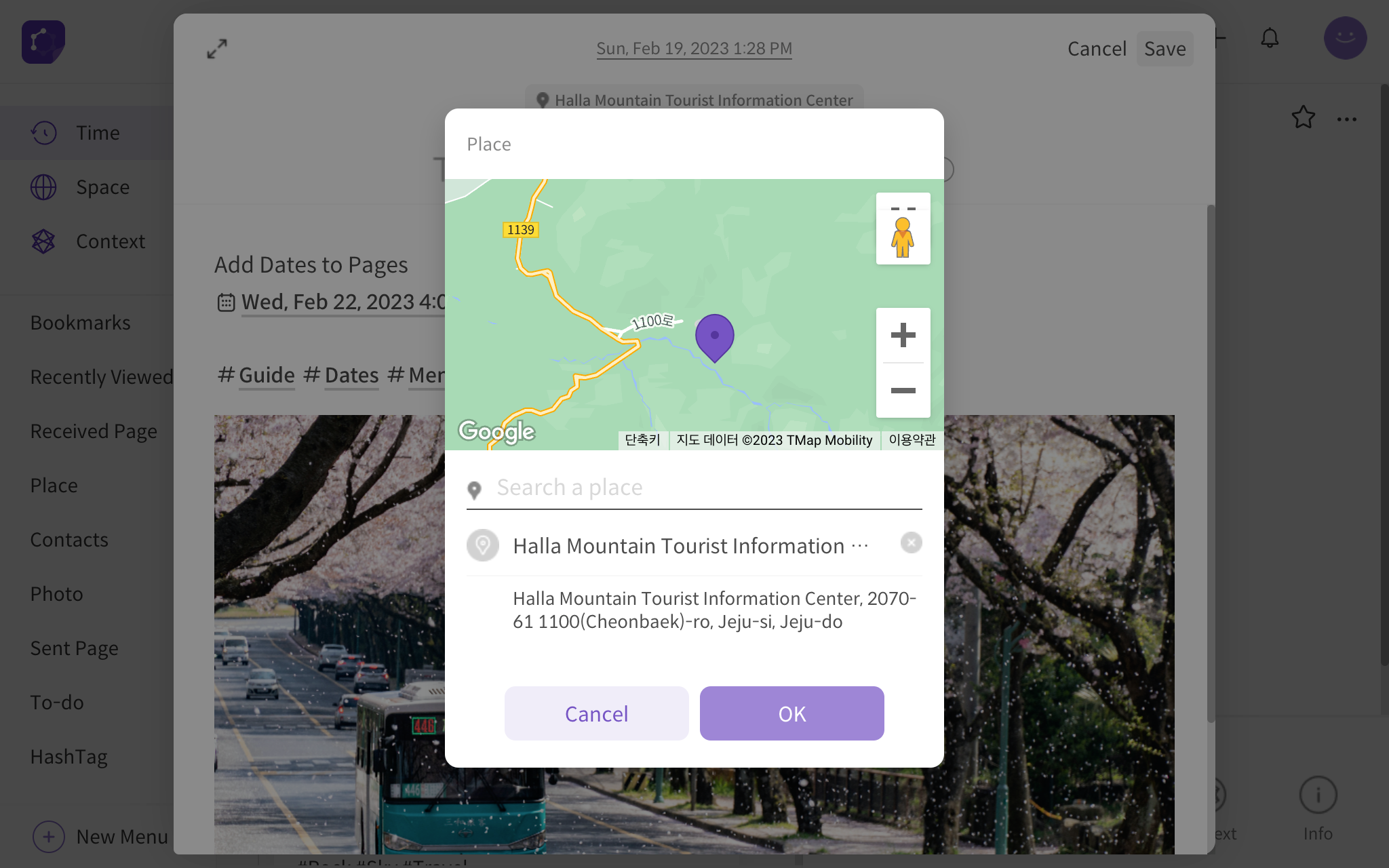
<edit location of page>
Check Edited Details from Page Info
You can check the edited details of the page such as edited date and location from the info button on the page. There are also other metadata—data-related information—about the page. More specifically, information on the location, created/designated dates, last modified date, attachments, and character count are provided.
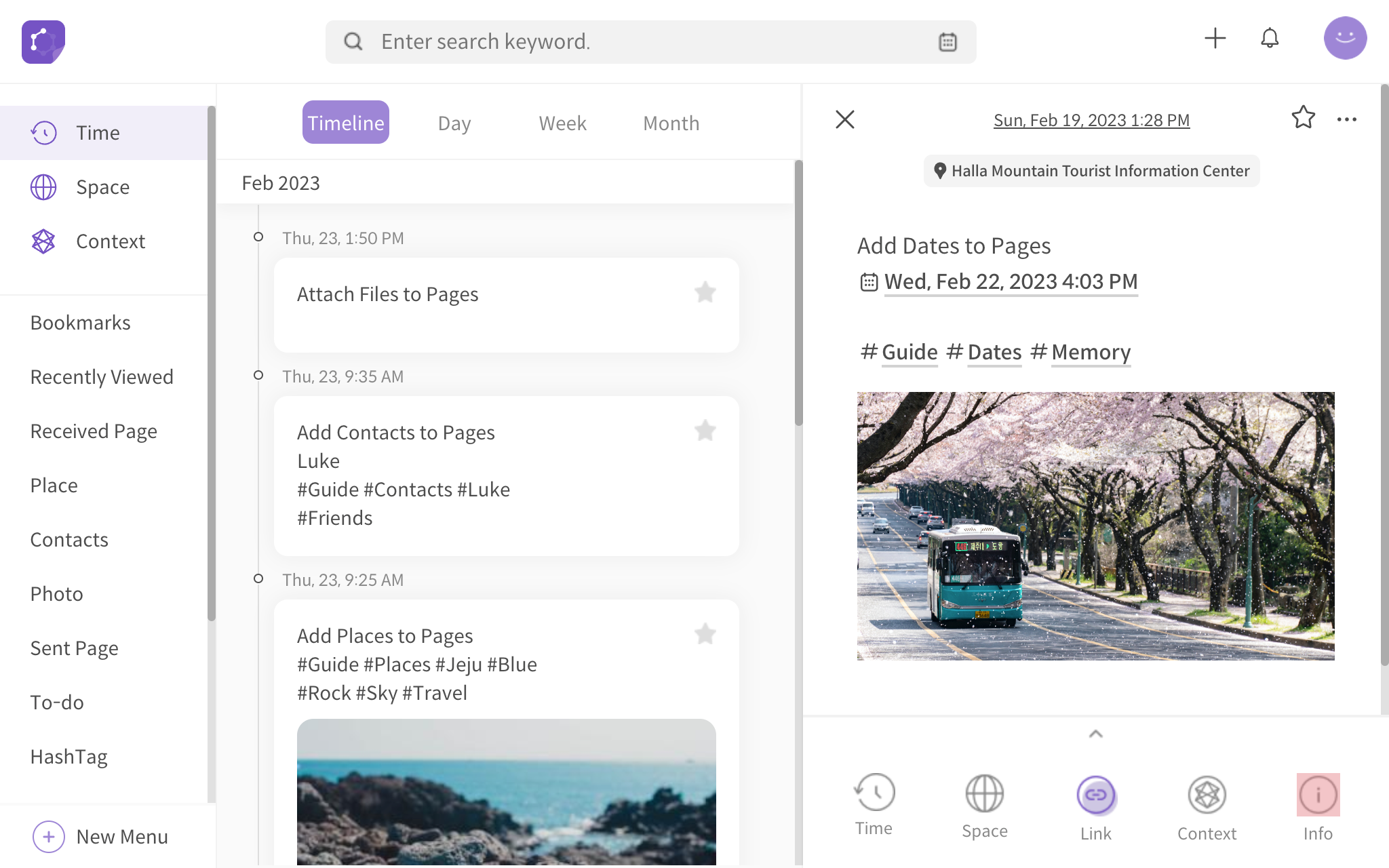
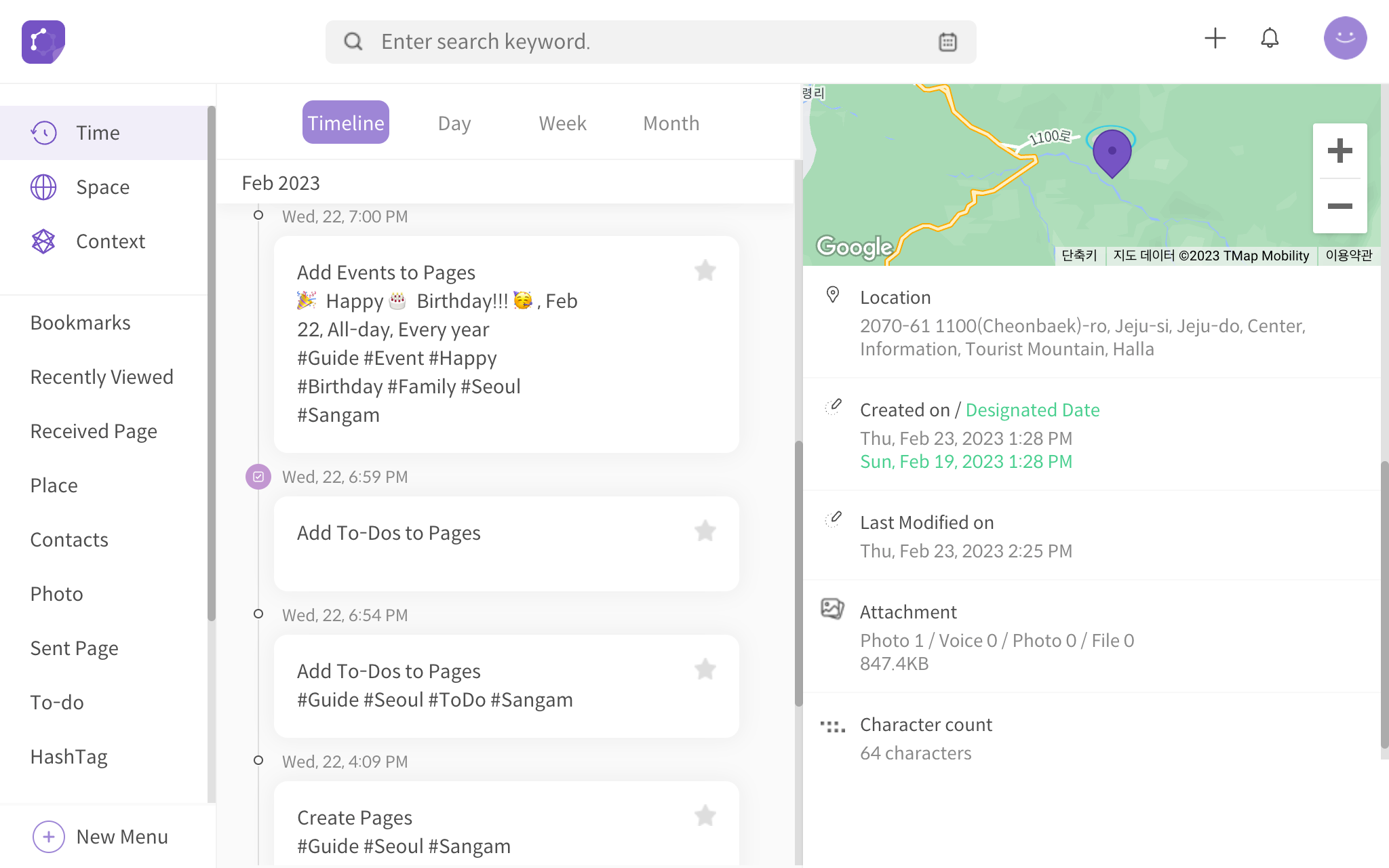
<page metadata info>
Location is the location of where the page was created or the edited location. The created date is the date of when the page was created, and the designated date is the edited date of the page, which is also the date on the timeline. Last modified date is the date the page was last edited. The attachment information provides details on the number of photos, voice recordings, and files added to the page. The size of the page is also provided. The character count information provides details on the number of characters in the entire page.
