You can view all pages that were sent from other DigitalPage users in the Received Page mode. To browse pages in Received Page mode, you first need to download the page sent from other DigitalPage users. Click on the bell icon from the main screen to go to the notification screen. Click on the Received Page tab to view pages sent by DigitalPage users. Click on the received page to see the entire page. Then click on more options (three-dot) from the page and click Download to my page to place it in Received Page mode. The Received Page mode is on the left menu bar. Click on a page to see the entire page on the rightmost pane of the screen. Click on the entire page to display the page in edit mode.
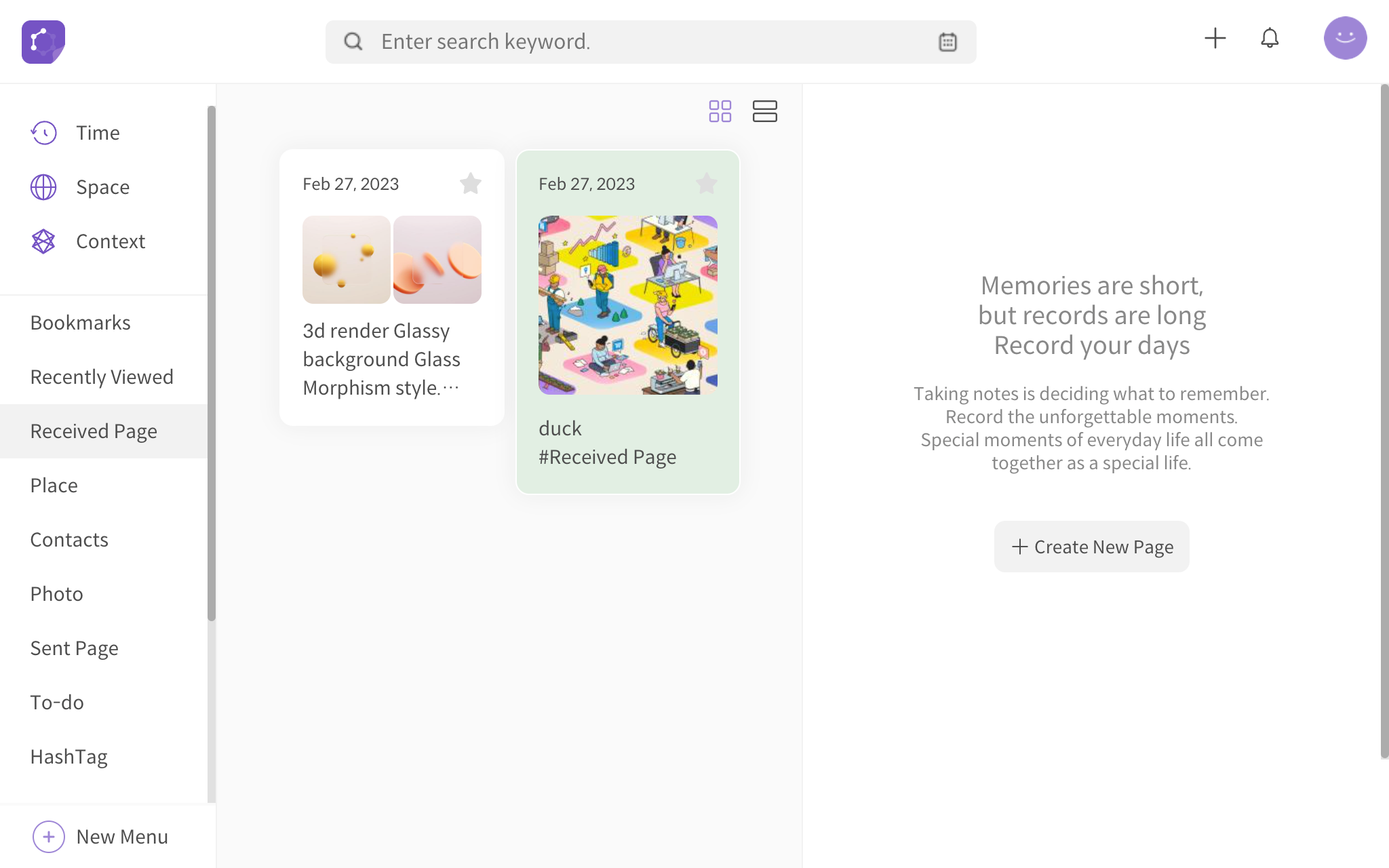
<received page mode – card type view>
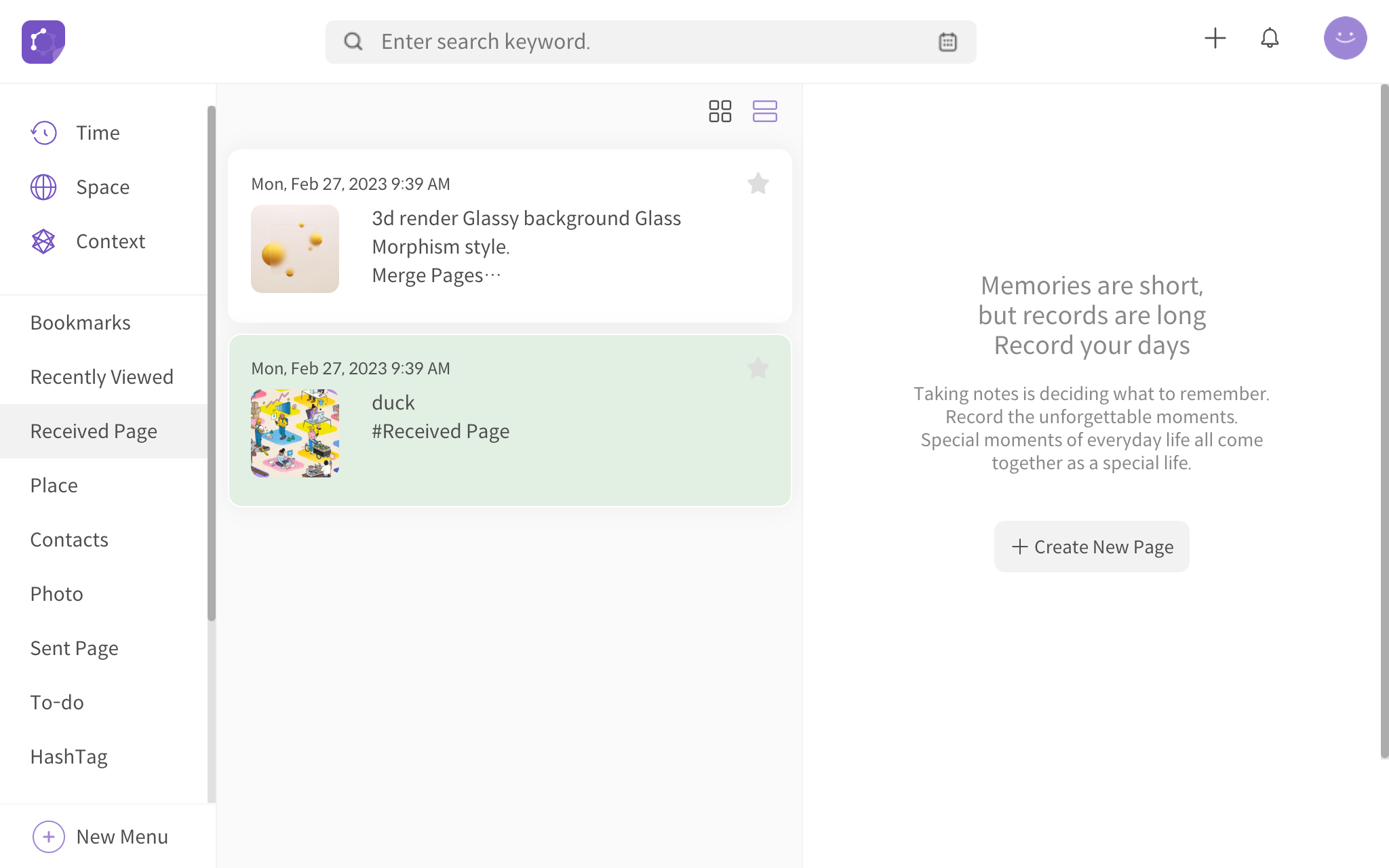
<received page mode – list type view>
