One effective way of organizing your pages as you create more pages will be to link relevant pages. When you link pages together, you can click on one of the linked pages and view all the pages that have been linked with that page.
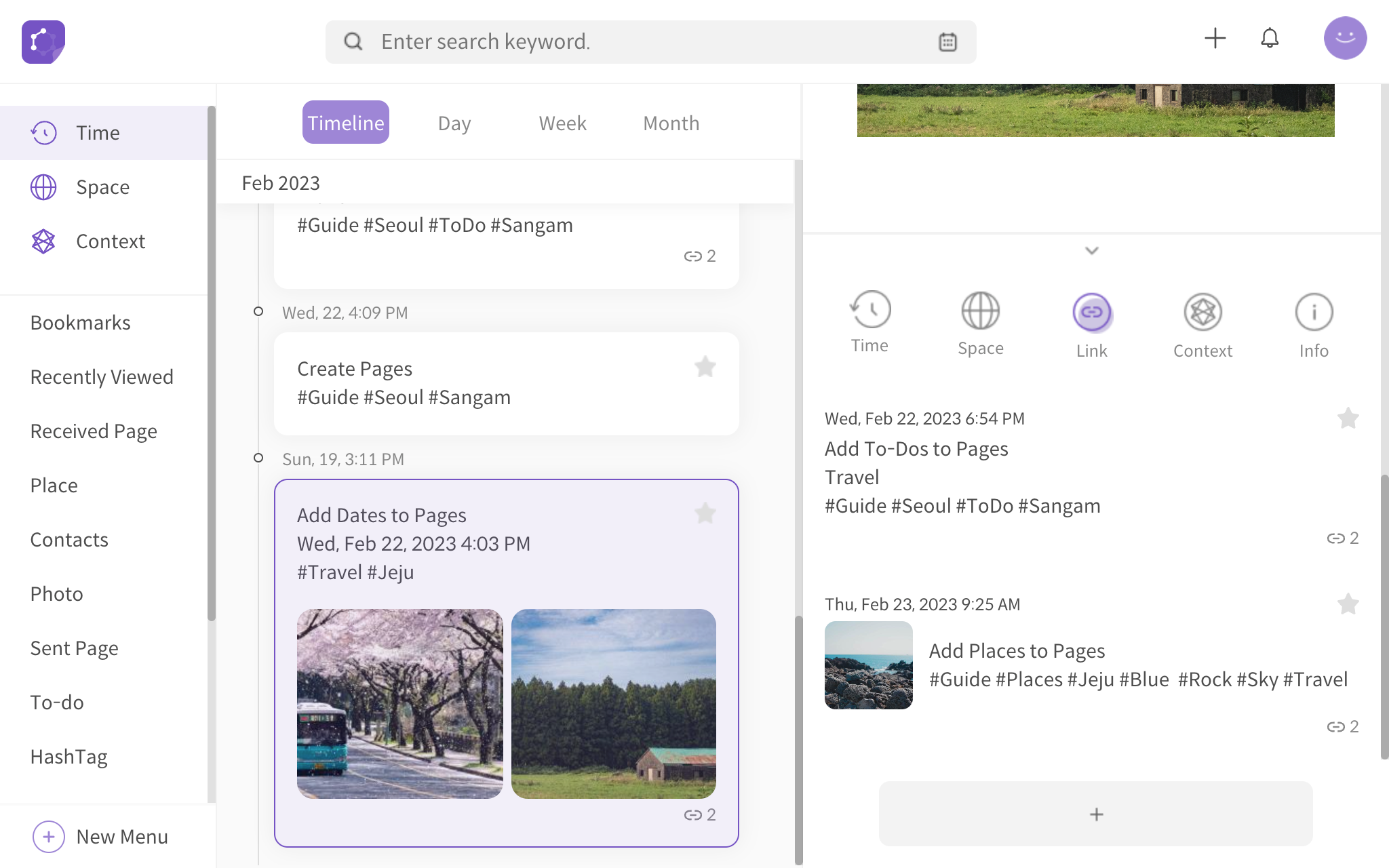
<pages linked together>
To unlink a page, simply hover over the star icon on the linked page. An unlink icon will appear for you to click to unlink the page.
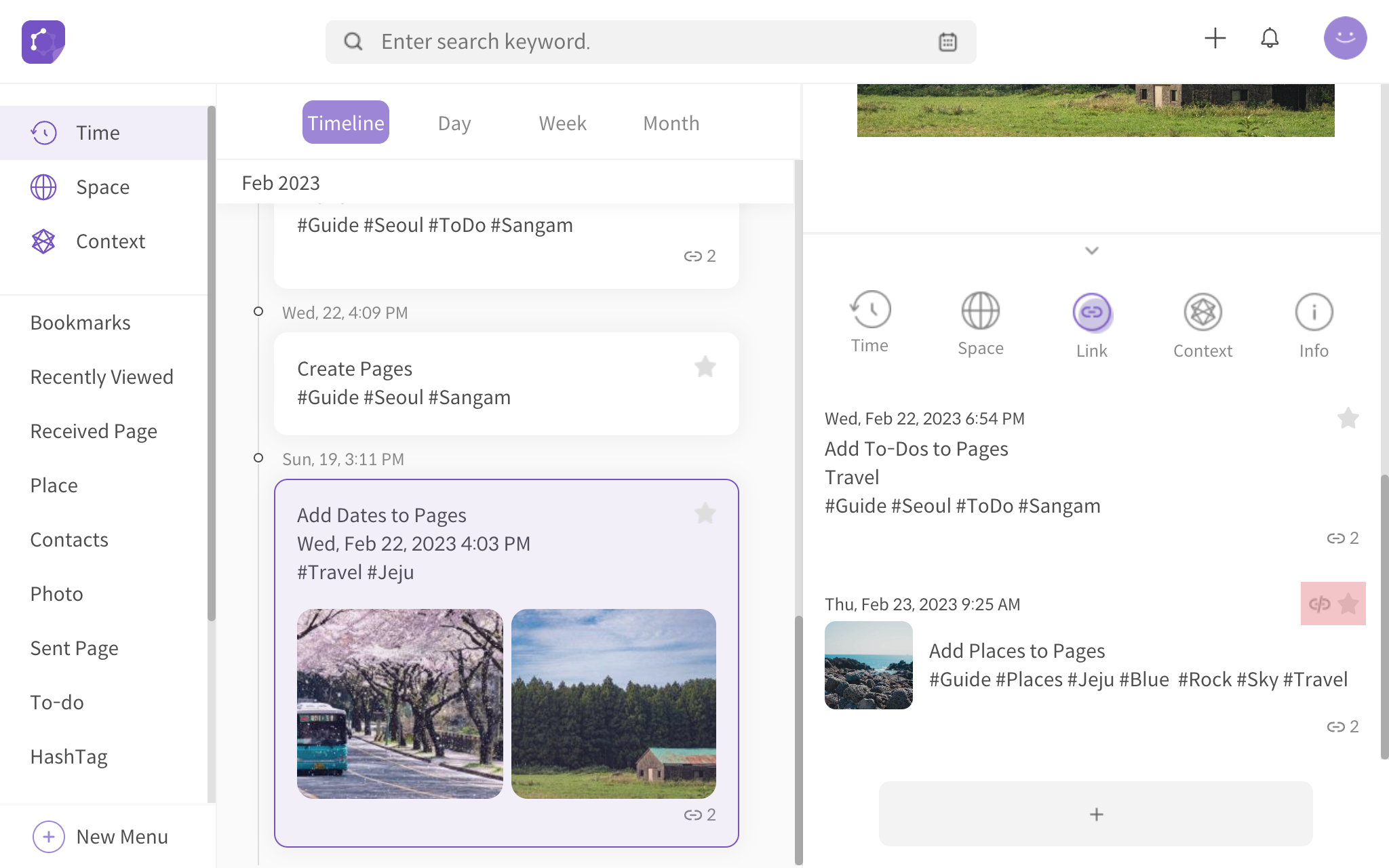
<hover mouse cursor on star icon to reveal unlink icon>
The following describes three ways to link pages in DigitalPage.
Link Pages through Link Button
The most manual way to link similar pages together is through the Link button on the created page. There is a link button at the bottom center of the page.
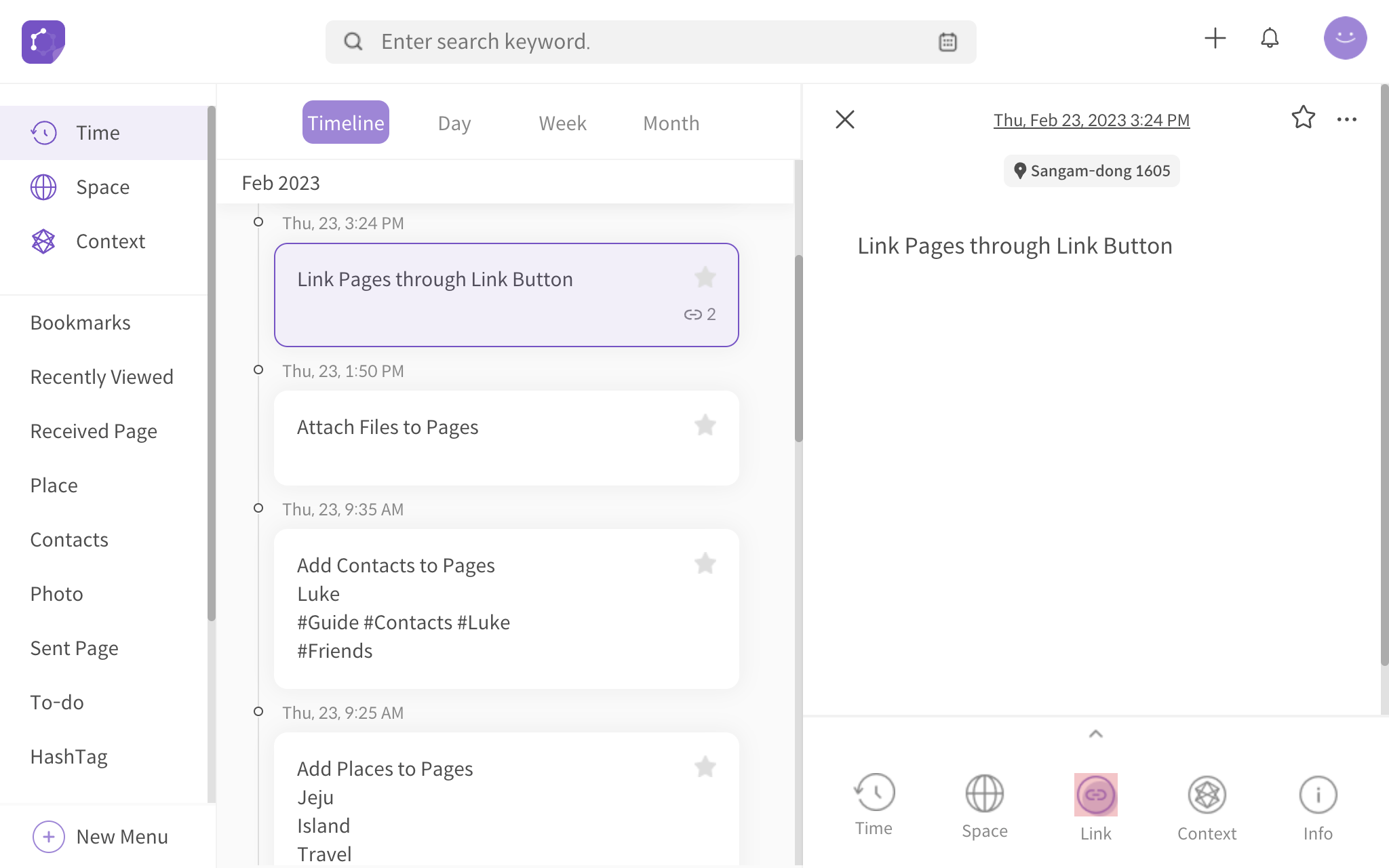
<link button>
Click on the Link button and a + button will appear at the bottom. Hover the mouse cursor on the + button and a pop-up will appear.
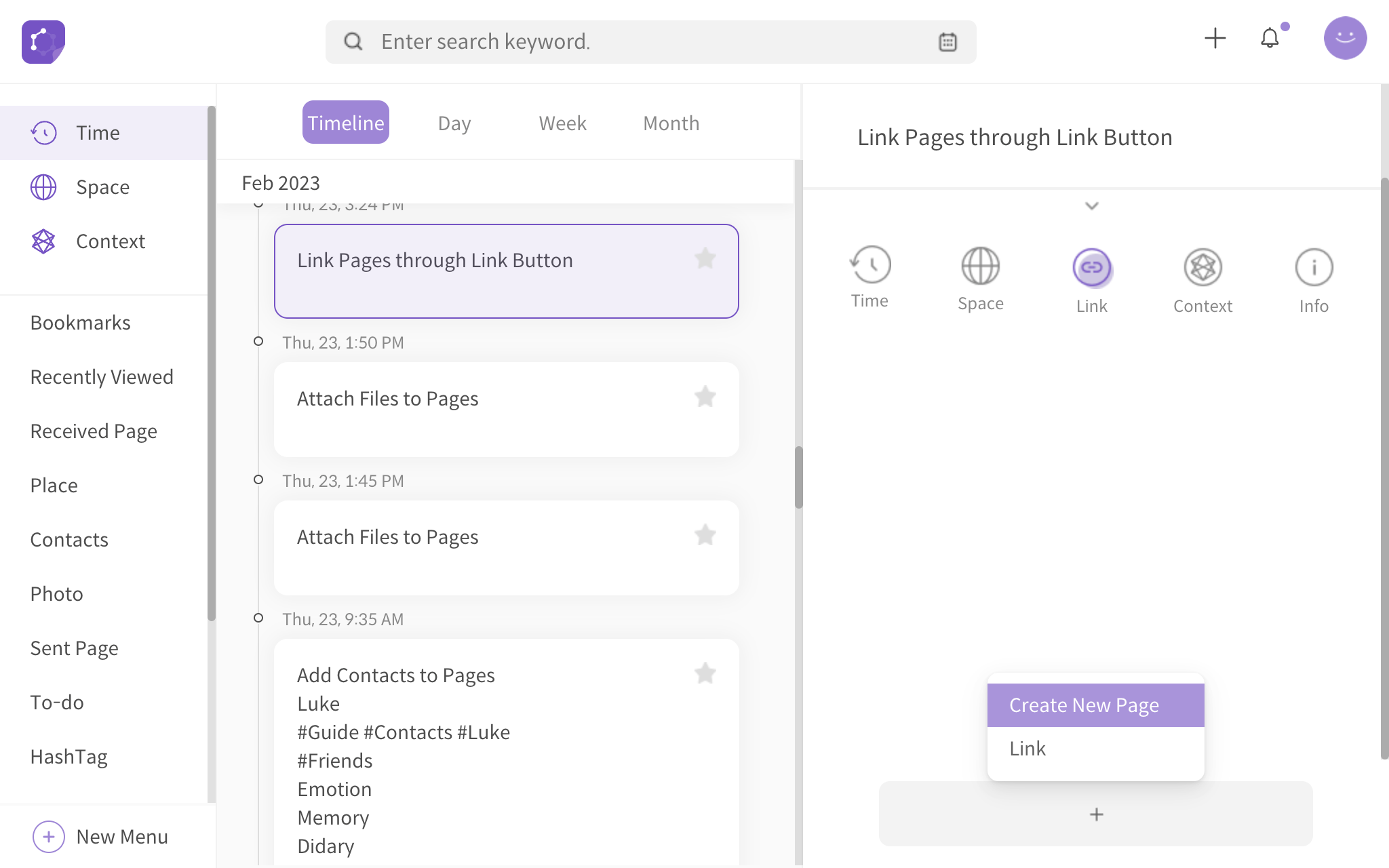
<hover mouse cursor on + icon to reveal options>
Click Link on the pop-up, and then select the pages you want to link. Finally, click on Link at the bottom right side to link the pages together.
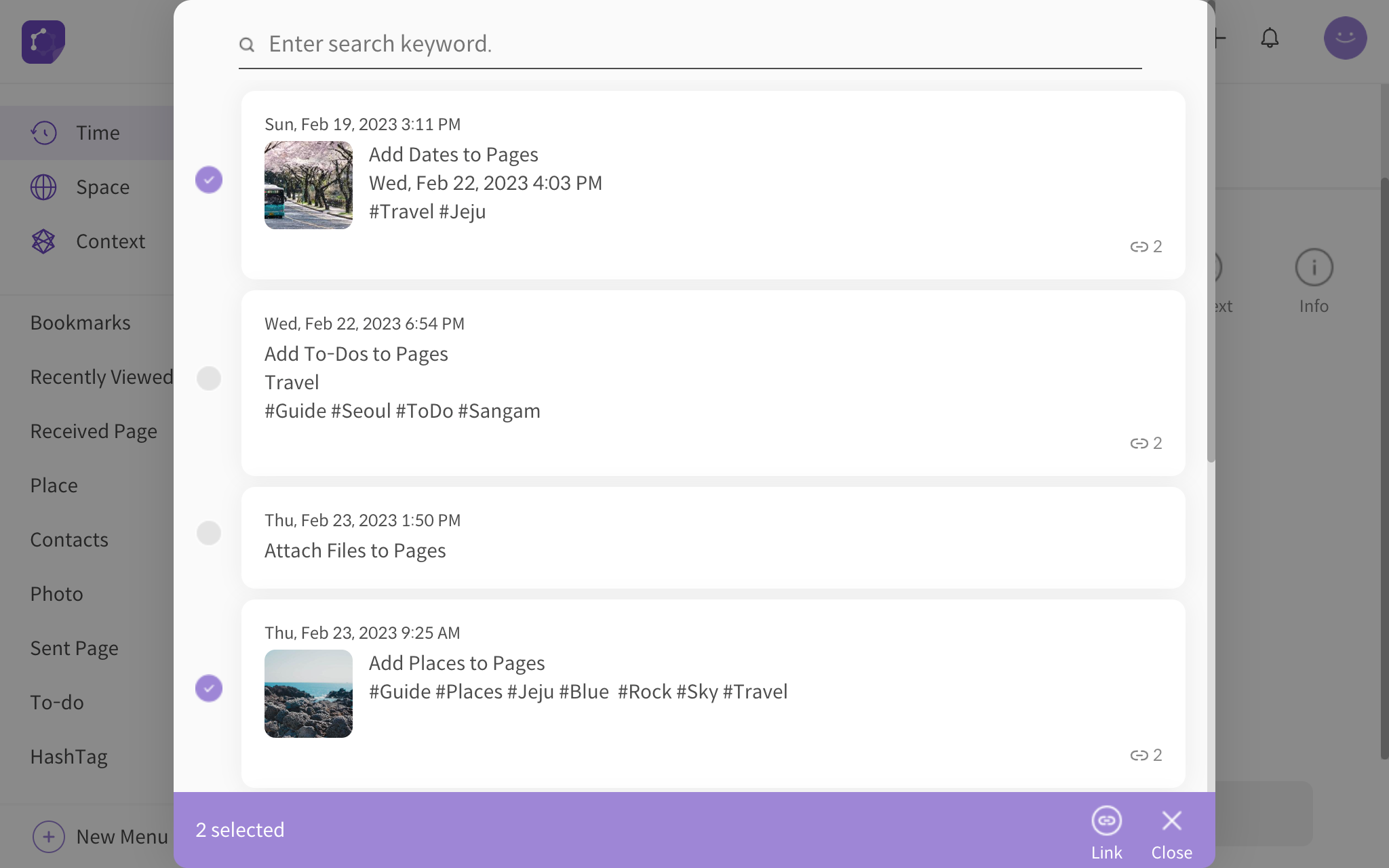
<select page(s) to link together>
Link Pages with Same Keywords
A special way to link relevant pages is through linking Pages with the same keywords feature. DigitalPage will find up to three keywords that are common among pages and display them as representative keywords. You can select pages to link from those pages with the same keywords. The Pages with same keywords feature can be found in the Context button from the page toolbar.
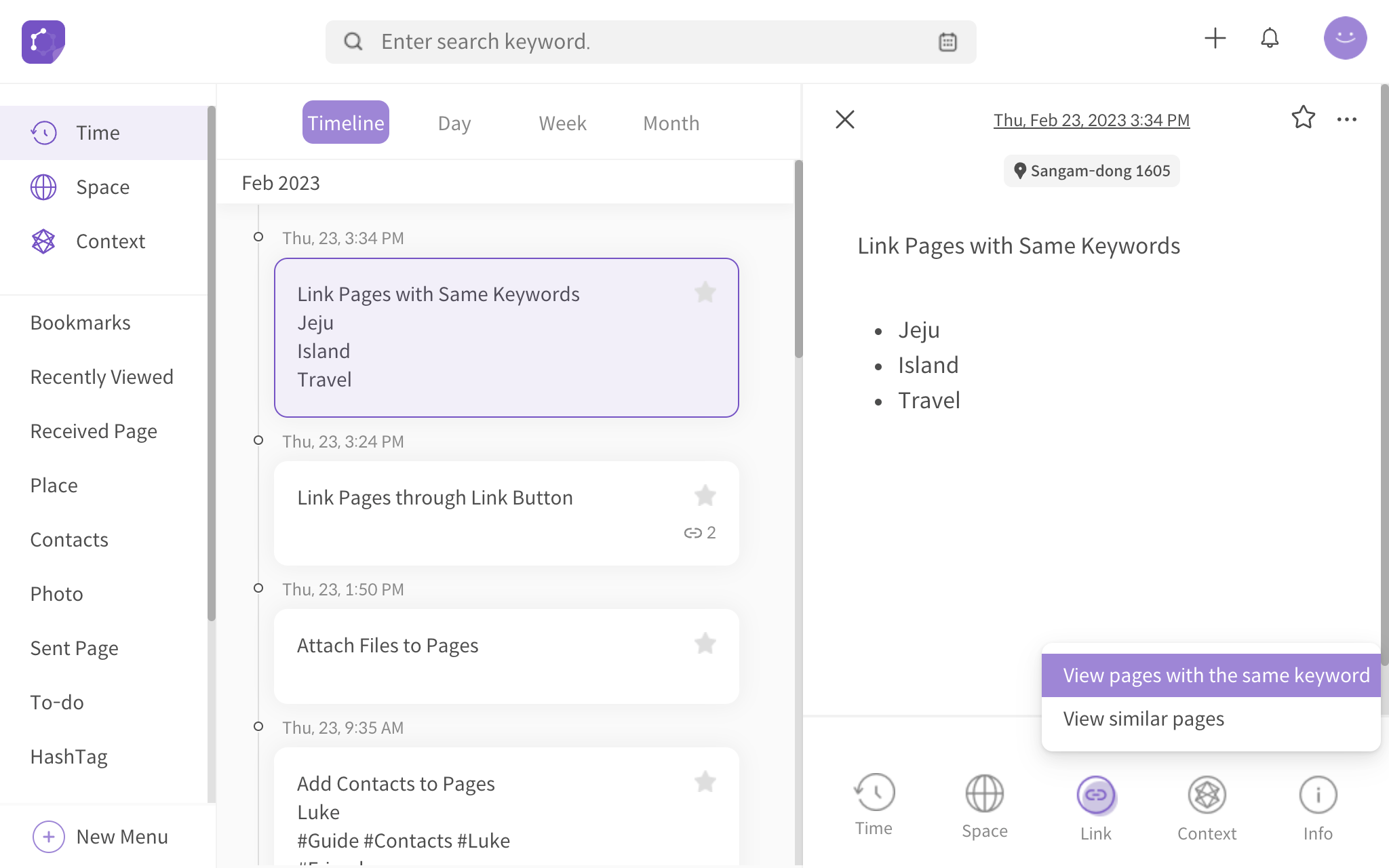
<hover mouse cursor on Context to reveal options>
In addition, you can manually add or remove keywords by clicking on the Edit button next to the displayed keyword(s).
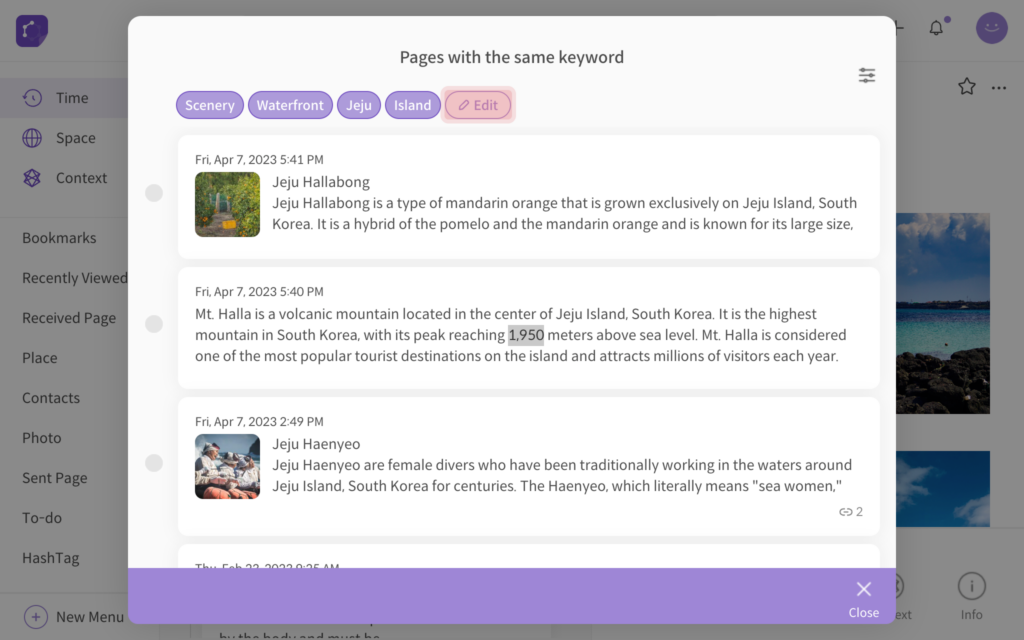
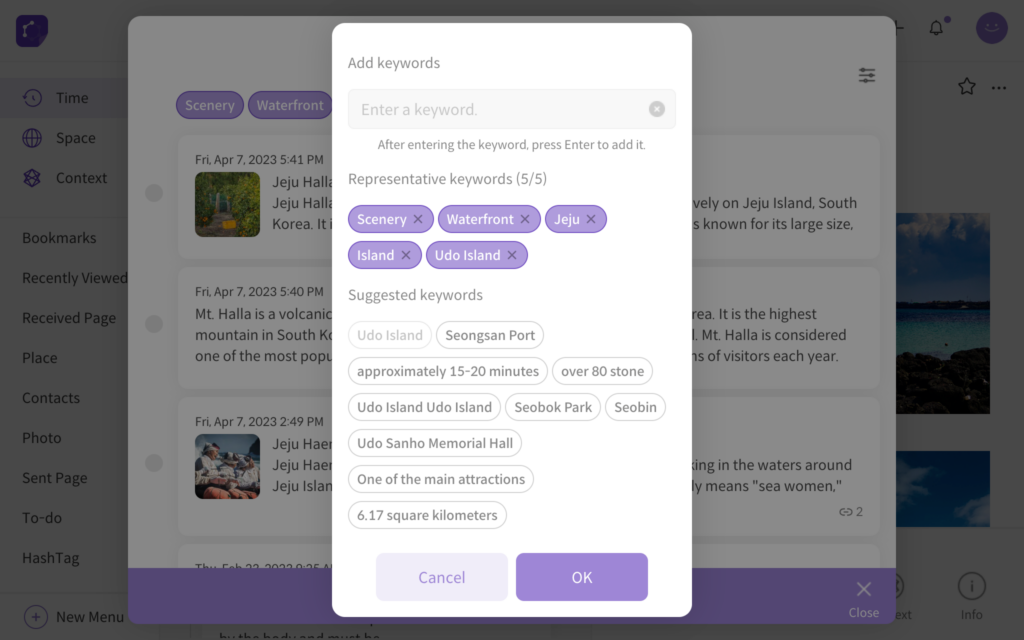
<edit keywords>
Link Similar Pages
Another special way to link relevant pages is through linking Similar Pages feature. DigitalPage includes AI technology that will quickly determine similar pages and suggest them to you. The Similar Pages feature will find and suggest highly relevant pages, and you can select the pages to link together. The Similar Pages feature can be found in the Context button from the page toolbar.
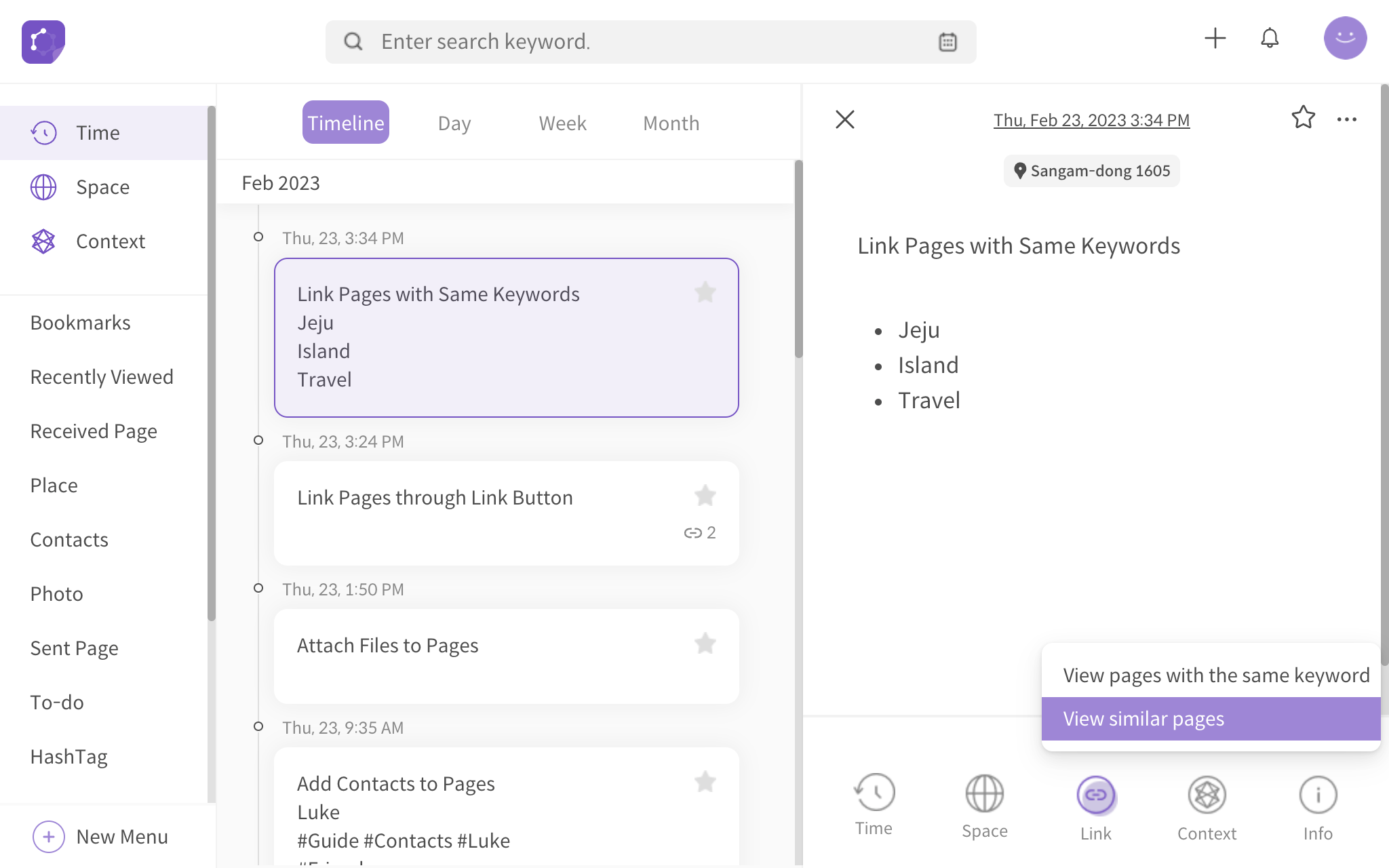
<hover mouse cursor on Context to reveal options>
A percentage of similarity is exhibited on all AI Suggested Pages listed. This illustrates the degree of relevance between a page and its suggested page(s) to aid in linking relevant pages. There is also an option to customize the similarity percentage to display only pages that match the specified percentage range.
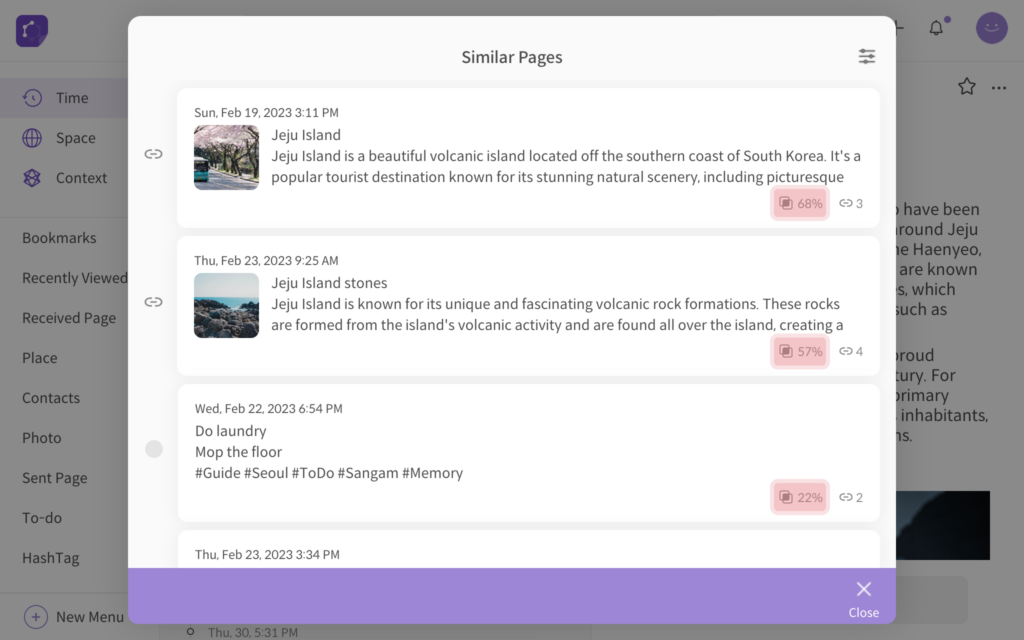
<similarity percentage>
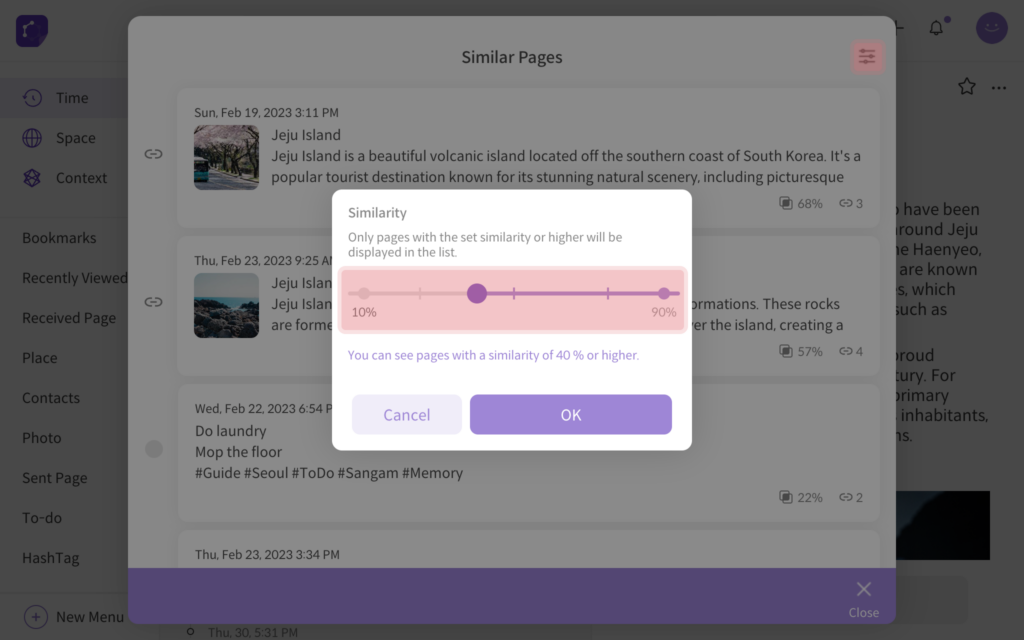
<set similarity range>
To unlink a page, simply hover over the star icon on the linked page. An unlink icon will appear, and clicking on the unlink icon will unlink the page.
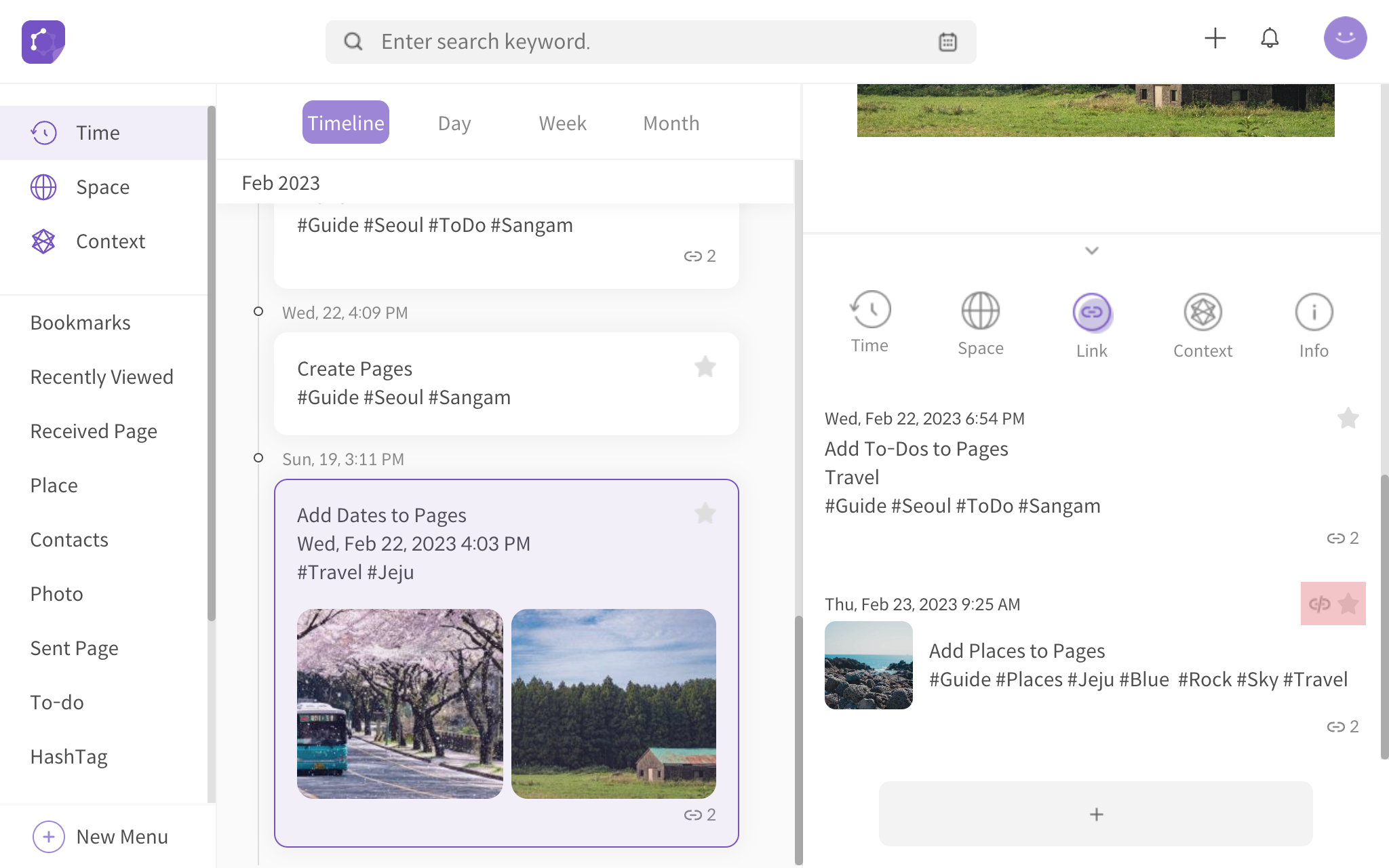
<hover mouse cursor on star icon to reveal unlink icon>
