There are additional special features in DigitalPage besides various browse modes, link related pages, add “Today’s activities,” and create “Page of the Day.” Other special features include smart suggestions on upcoming events and mark your Footprint on memorable places with a touch of a widget button.
Pop-up Suggestions
Even though we take notes or write memos to help us remember as much as possible, it is still easy to forget. To resolve this issue as much as possible, DigitalPage provides suggestion pop-up that is displayed on top of the main screen. When you have a created schedule or an upcoming event for the day, DigitalPage will show a suggestion notification on the main screen. All created schedules, to-dos, events, and holidays for the day will be included in the suggestions pop-up. The DigitalPage team will keep users informed about any updates or announcements by sending out pop-up notifications.
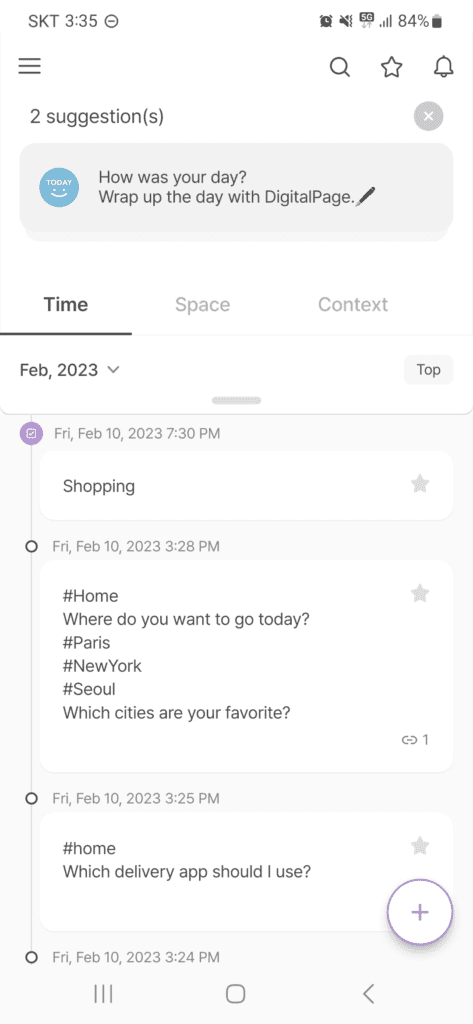
<suggestion pop-up>
If there are two or more suggestions, tapping on the suggestions pop-up will unfold all the suggestions for the day. You can fold back the listed suggestions by tapping on the Fold button on the top right side of the suggestions pop-up. The number of suggestions is provided on the header of the pop-up. Tapping on the x button will close the pop-up suggestions. The suggestion(s) will reappear when you relaunch DigitalPage.

<unfold suggestions>
You can also find the suggestions in the Notification screen by tapping on the bell button at the top right corner of the main screen. The Notification screen also displays any pages you received from DigitalPage users. The pages received from DigitalPage users will be listed in the Received Page tab in Notification.
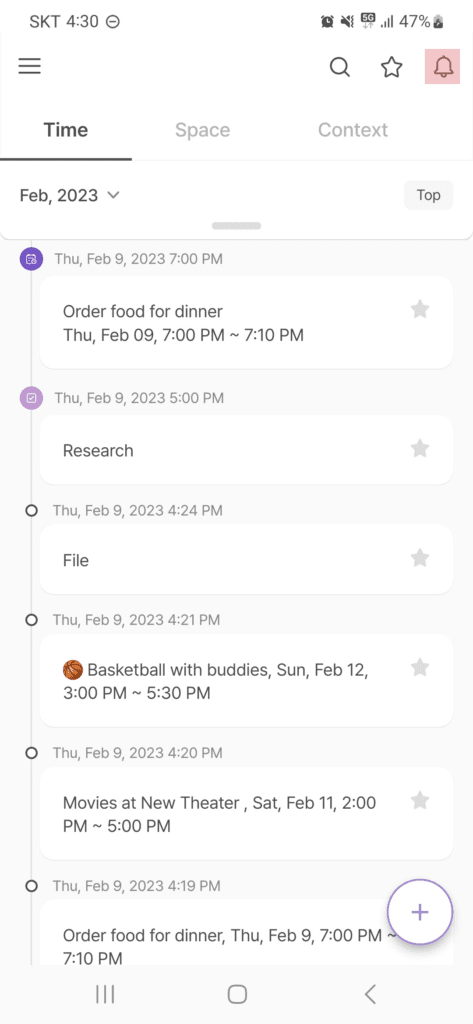
<notification button> |
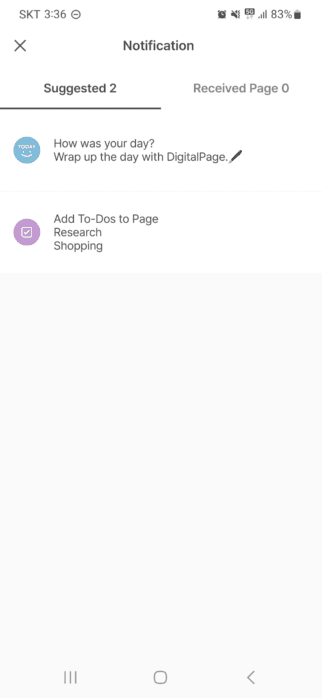
<notification screen> |
Footprints with Widget
There are times when we want to know where we are or when we have visited certain places. Also, we may sometimes want to describe or share the place we are at the moment to someone. It may not always be easy to explain where we are, especially if it’s a foreign place. With DigitalPage footprint widget, you can instantly capture the time and your location. All you need to do is tap on the Stamp a footprint button on the widget. You can also tap on the refresh button to view your updated current location. Additionally, tapping on the header of the widget will open DigitalPage app, and you can edit your location. Capture every memorable place from now on with the precise time and location.

<footprint widget>
Secret Page
Securely store pages with the newly added Secret Page feature. You can protect pages that contain personal or sensitive data with a password. Tap on the lock icon next to Today’s activities displayed at the top right side of the page in edit mode.

<secret page button>
A password setup is required initially for using Secret Page feature, and you can always change the page password in page management of settings.

<set initial secret page password> |
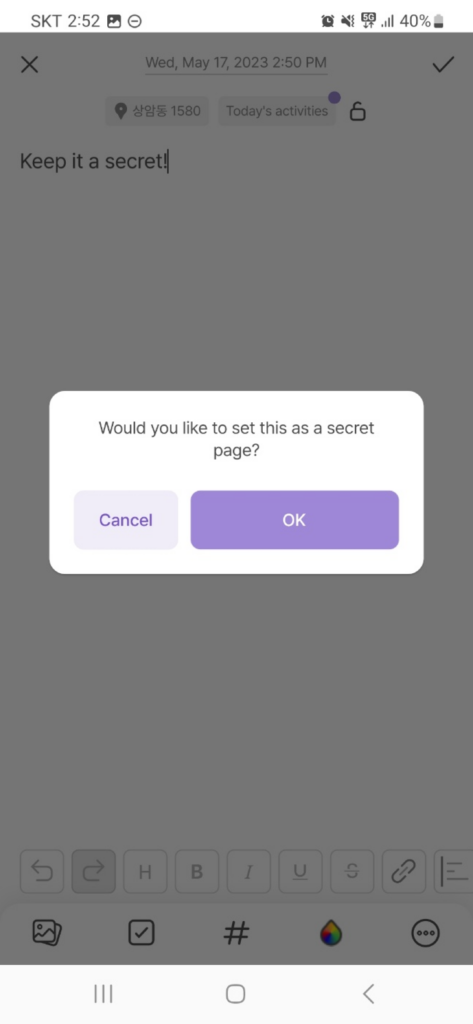
<confirm page as secret page> |
Every time you want to view the secret page, you need to enter the set password. If you no longer wish to keep it as a secret page, just tap on the lock icon, and the page will no longer be a secret page.
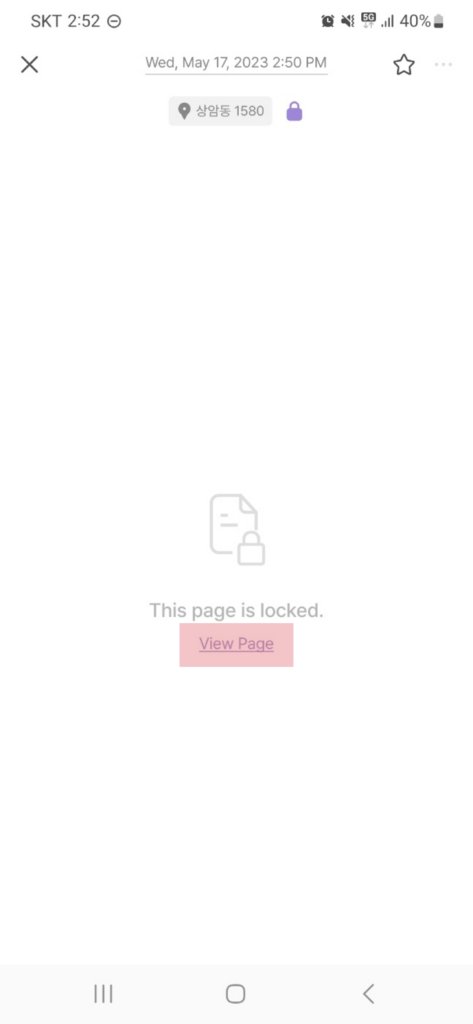
<view secret page using password> |

<disable secret page function> |
To change the password for your secret pages, go to Page management under Settings.
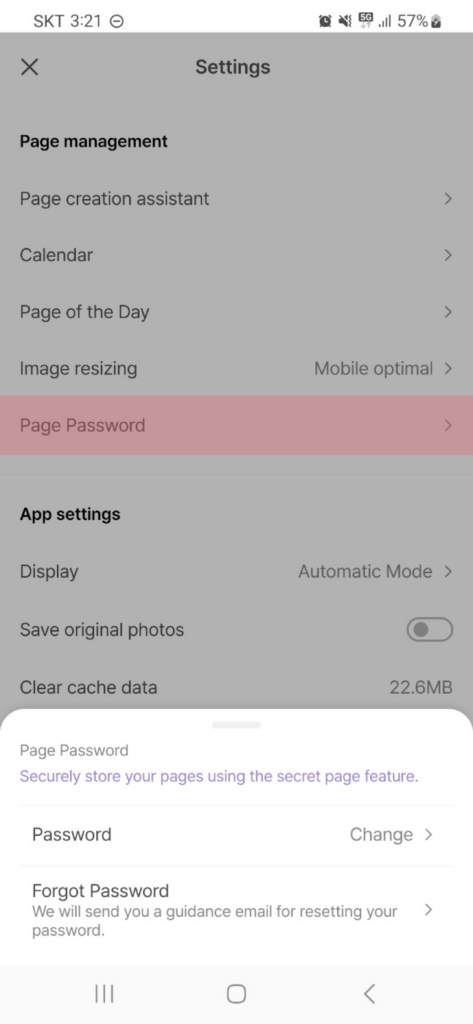
<Change Secret Page Password>
Public Page
You can set your created page to become public for other DigitalPage users to view. They will be able to view the content of your public page but will not be able to edit it. You can also select specific DigitalPage users to have them view your page.
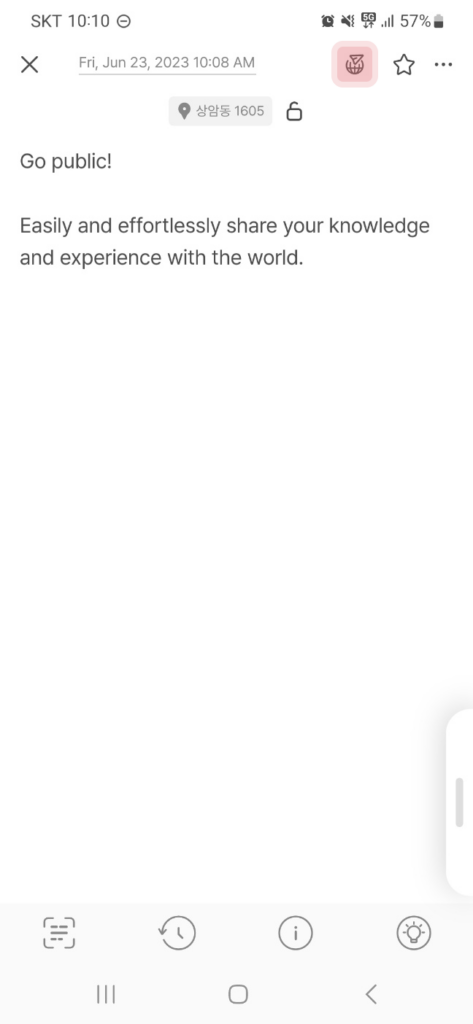
<public page button> |
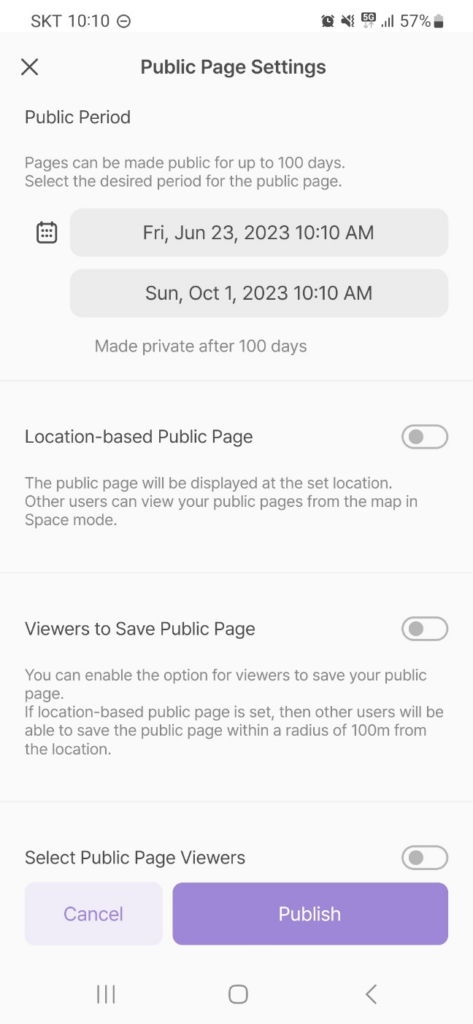
<public page settings> |
You can set the location of where your public page appears. There is also an option to set the radius to have your public page appear to users within a certain proximity of the set location.
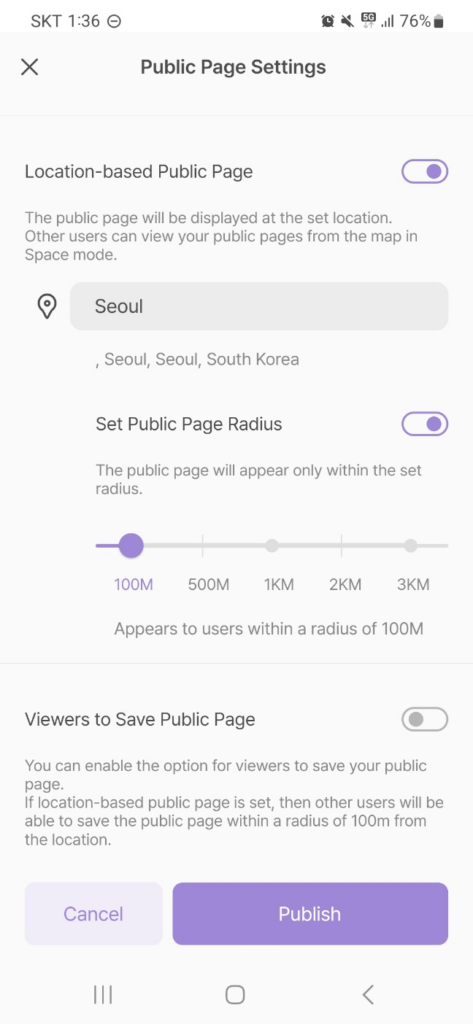
<Public Page Radius Settings>
Your personal information will not appear on the pages you have made public. Only your username will be displayed, and you can freely edit your username in profile settings at any time.
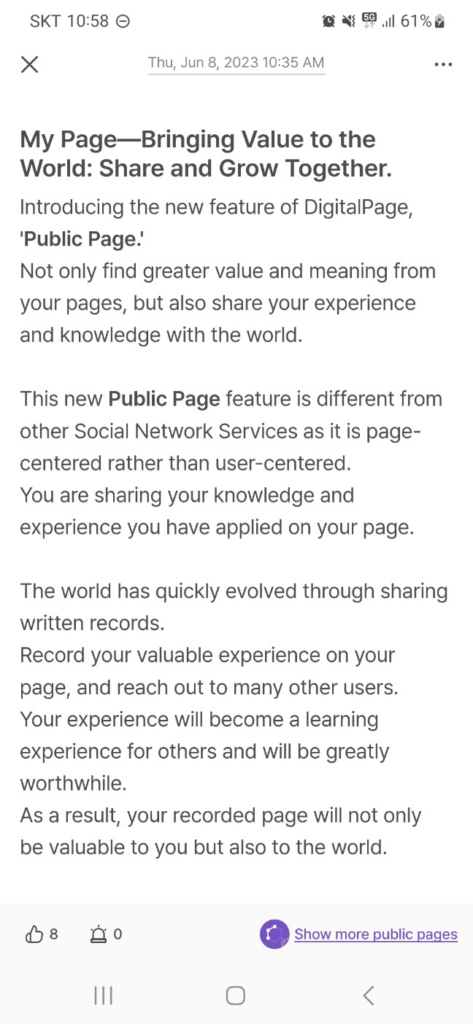
<public page sample display>
You can find your public page status from the Info screen on your page. It will provide information about the public period, likes, reports, views, and saves. Additionally, you can find the same information from your profile info or My Info screen.
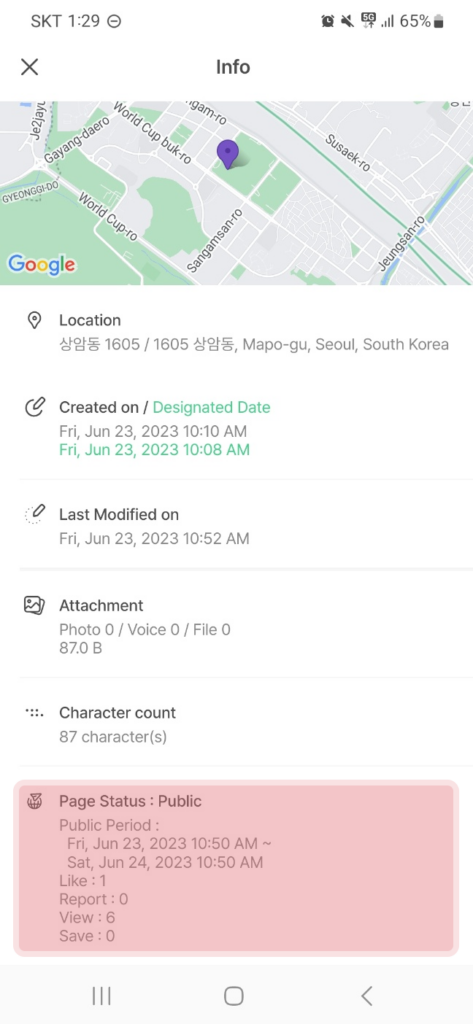
<page info screen public page status> |
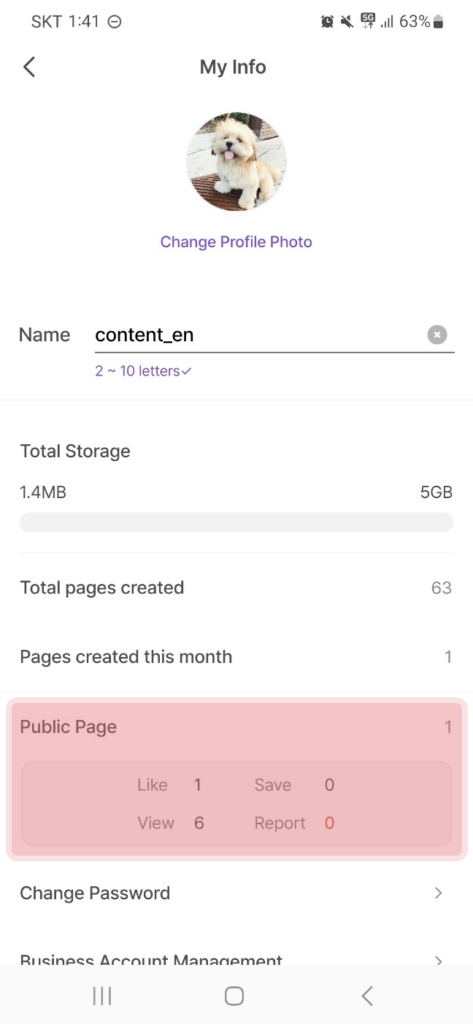
<my info screen public page status> |
You can view all public pages posted by DigitalPage users in Public browse mode under the Home Menu, and you can view all your pages that you have made public from the Public Page browse mode under the Shortcut Menu.
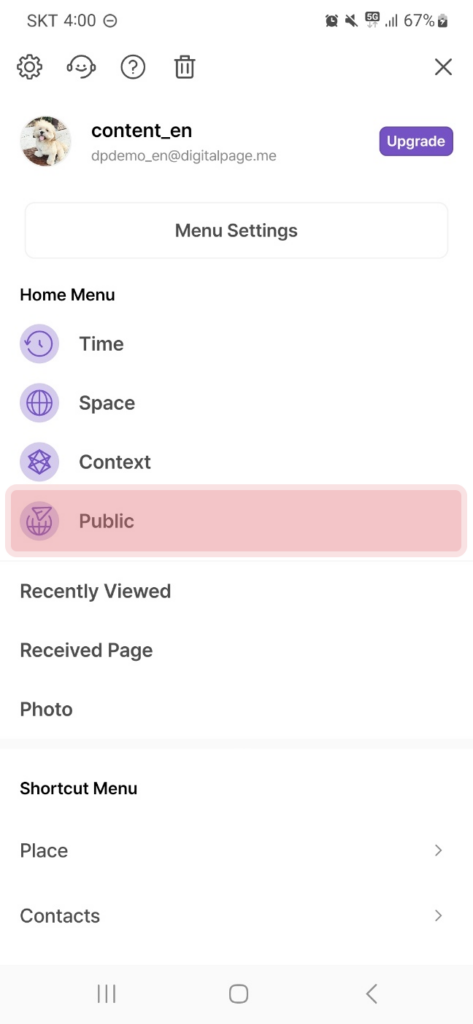
<browse public pages> |

<your published pages> |
Additionally, you can separately browse public pages from Space mode. You can switch between browsing your pages and public pages with a tap of a button, as shown in the below image.
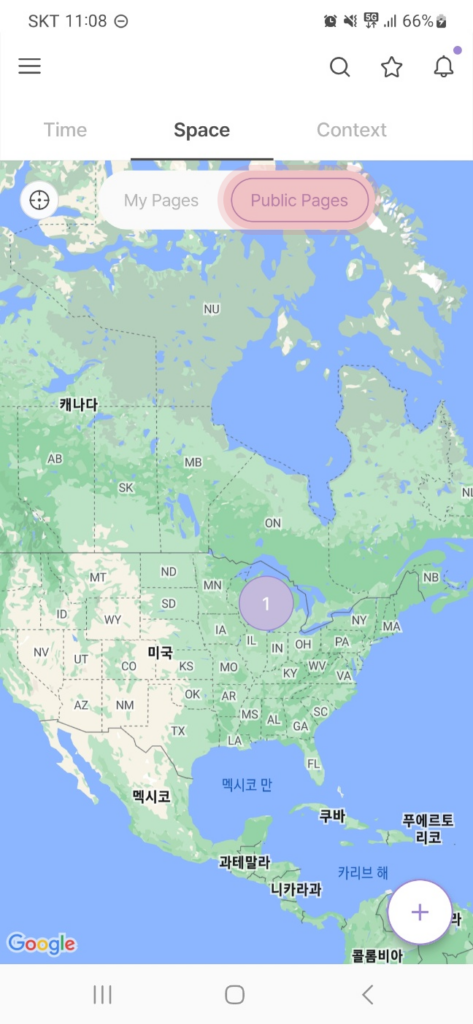
<display public pages in space mode>
When viewing a public page, there are options to Report Page, Report Publisher, and Hide Page. If you find that the content on the public page is inappropriate, you can report either the page or the publisher. Additionally, you have the option to hide the public page, preventing it from being displayed in the list of public pages you can view.
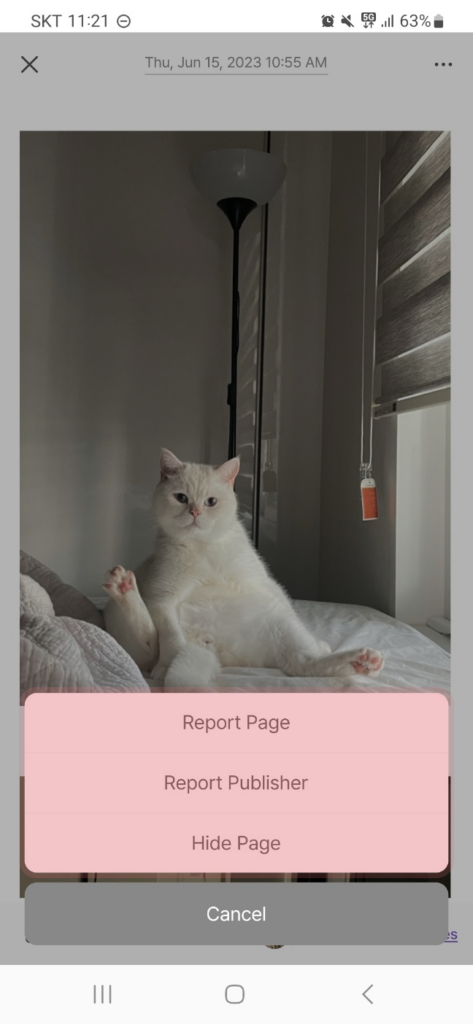
<public page options>
There is also a Like button (thumbs up icon) and a Report Page button (siren icon) at the bottom left of each public page.

<like & report page buttons>
Also, if you want to view other public pages by the same publisher, simply tap on Show more public pages at the bottom right side of the public page.

<show more public pages of the publisher>
