One effective way of organizing your pages, as more pages are created, will be to link relevant pages. When you link pages together, you can tap on one of the linked pages and view all the pages that have been linked with that page.
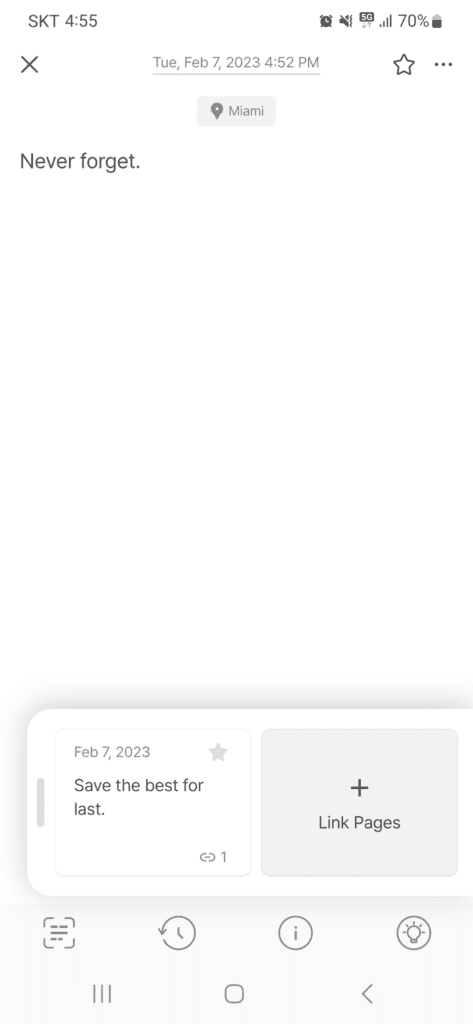
<linked page>
To unlink a page, touch and hold the linked page on the edge panel. Then tap on the red unlink icon button.
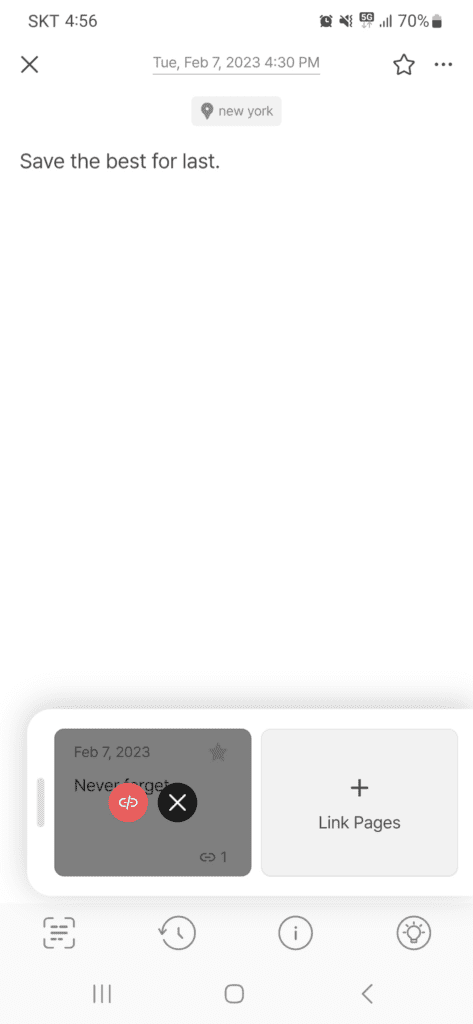
<unlink page>
The following describes three ways to link pages in DigitalPage.
Link Pages using Edge Panel
The most manual way to link similar pages together is by using the edge panel on the created page. There is an edge panel at the bottom right side of the page. Touch and slide the edge panel to the left and you will see the full panel.

<edge panel>
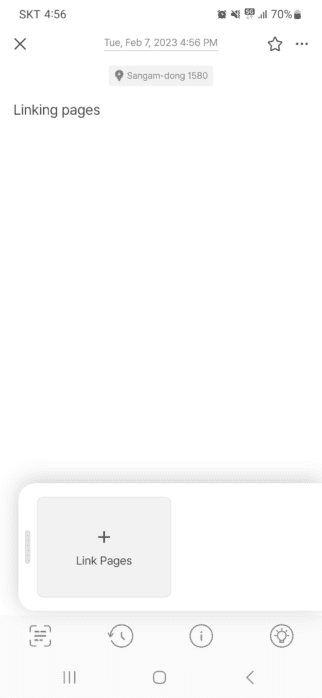
<edge panel full display>
Tap on + Link Pages and a list of all created pages will be displayed for selection. Select the pages to link by tapping on the circle next to each page. Then tap on the Link button on the bottom right side.
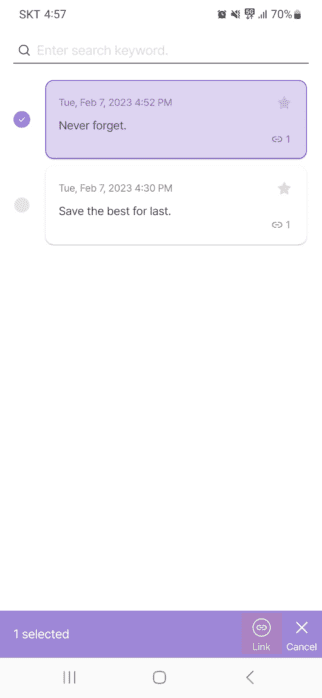
<link a page>
Link Pages through AI Suggestions
A special way to link relevant pages is through AI Suggested Pages feature. DigitalPage has AI technology that will make quick and smart suggestions for greater user experience. The AI Suggested Pages feature will find and suggest highly relevant pages, and you can select the pages to link together. The AI Suggested Pages button is at the bottom right corner of the page toolbar. You can also touch and slide the page to the left to go to AI Suggested Pages.
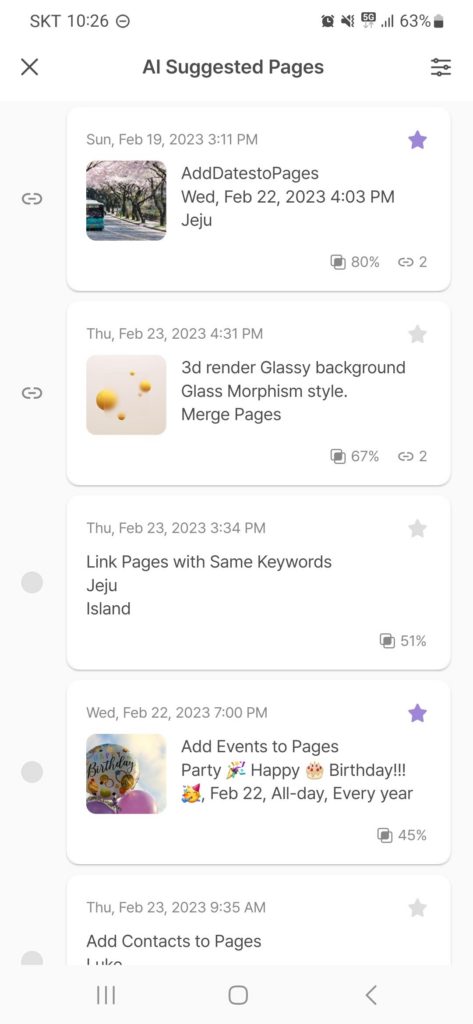
<AI Suggested Pages>
In addition, a percentage of similarity is exhibited on all AI Suggested Pages listed. This illustrates the degree of relevance between a page and its suggested page(s) to aid in linking relevant pages. There is also an option to customize the similarity percentage to display only pages that match the specified percentage range.
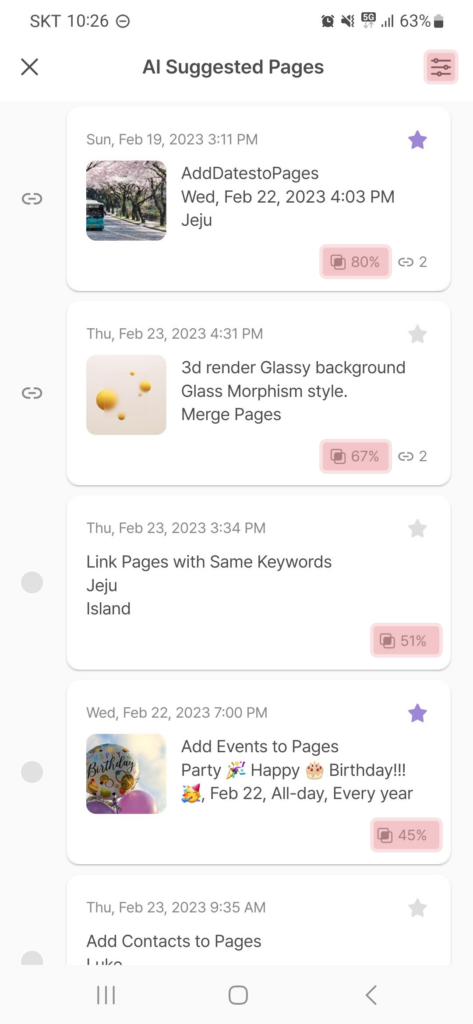
<similarity percentage> |
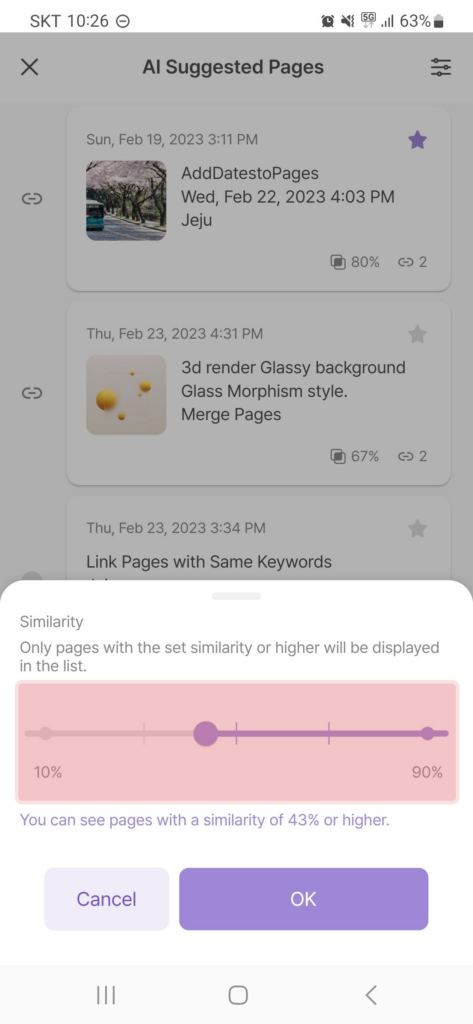
<set similarity range> |
Link Pages with Same Keywords
Another special way to link relevant pages is through Pages with Same Keywords feature. DigitalPage will find up to three keywords that are common amongst pages and display them as representative keywords. You can select pages to link from those pages with same keywords. The Pages with Same Keywords button is at the bottom left corner of the page toolbar. You can also touch and slide the page to the right to go to Pages with Same Keywords.
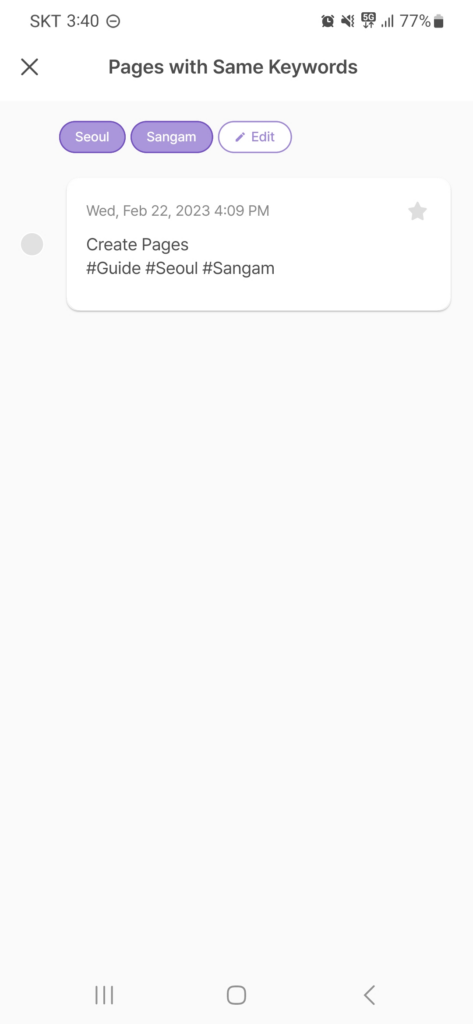
<Pages with Same Keywords>
In addition, you can manually add or remove keywords by tapping on the Edit button next to the displayed keyword(s).
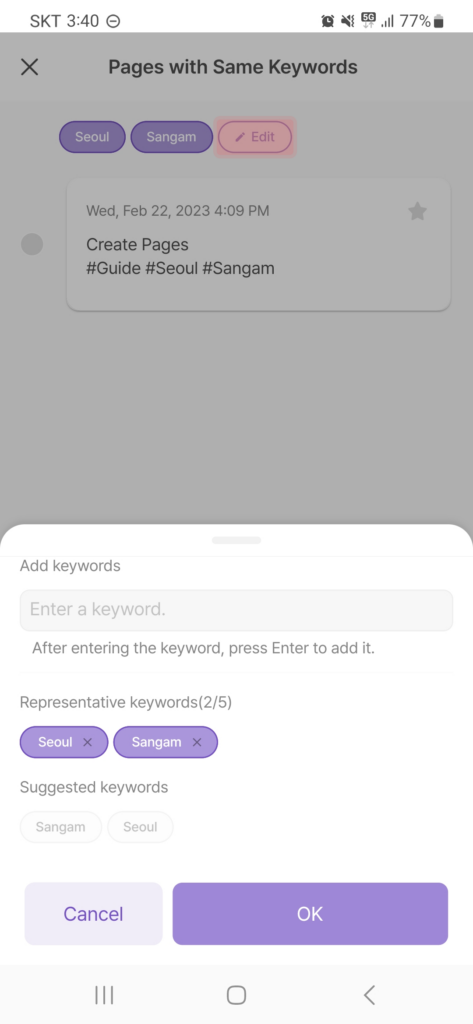 |
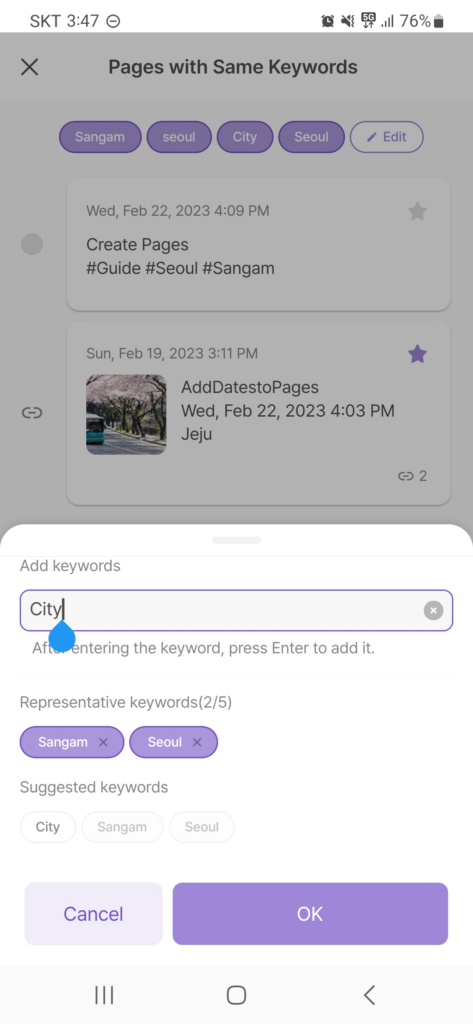 |
<edit keywords>
To unlink a page, touch and hold the linked page on the edge panel. Then tap on the red unlink icon button.
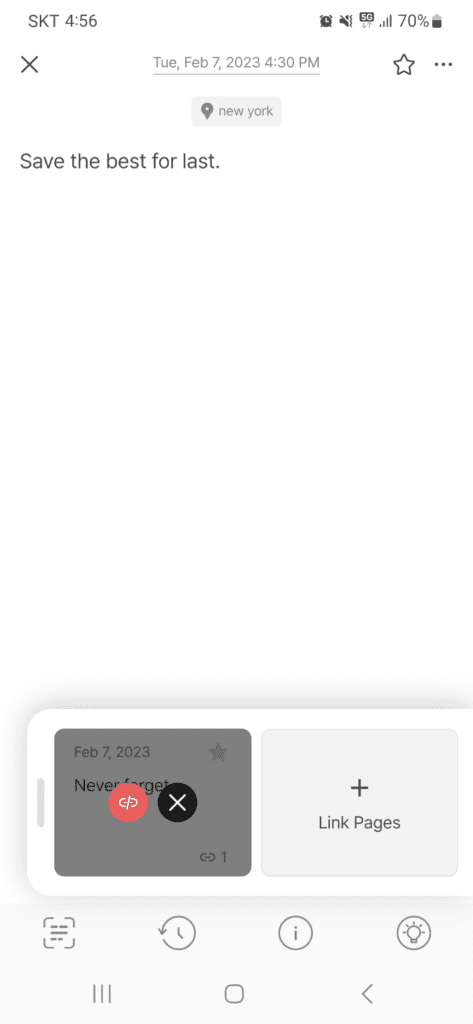
<unlink page>
