Once you become an active user and create many pages, you may find the search button to be more useful to quickly find pages. The search button (magnifying glass icon) is at the top right side of the main screen. Tap on the search button and enter the search keyword in the input field.

<search button>
In addition to a keyword search, you can narrow down your search results with a start and end date. The date refers to either the created or the designated date of a page. To set the searching period, tap on the calendar icon at the right side of the search input.
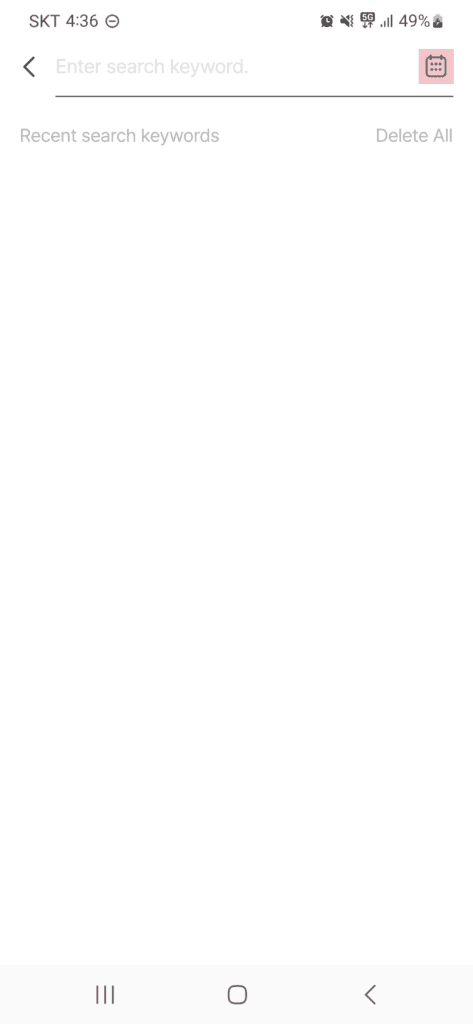
<set search period>
When you type a search keyword and go to Space mode, the corresponding location clusters with number of pages will be displayed on the map. The corresponding clusters for the searched keyword will appear in the Context mode as well.
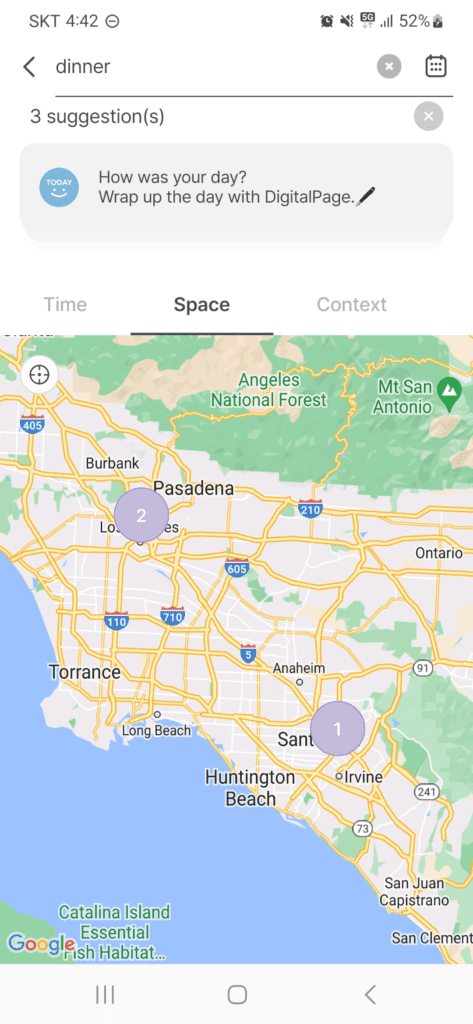
<space mode after search> |
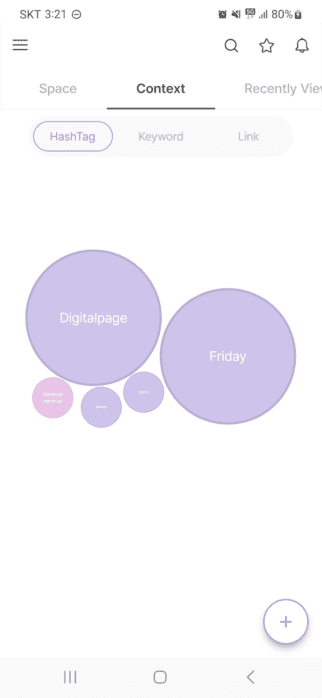
<context mode after search> |
Additionally, after a keyword search, any corresponding items or pages may be displayed in other modes from the home menu.
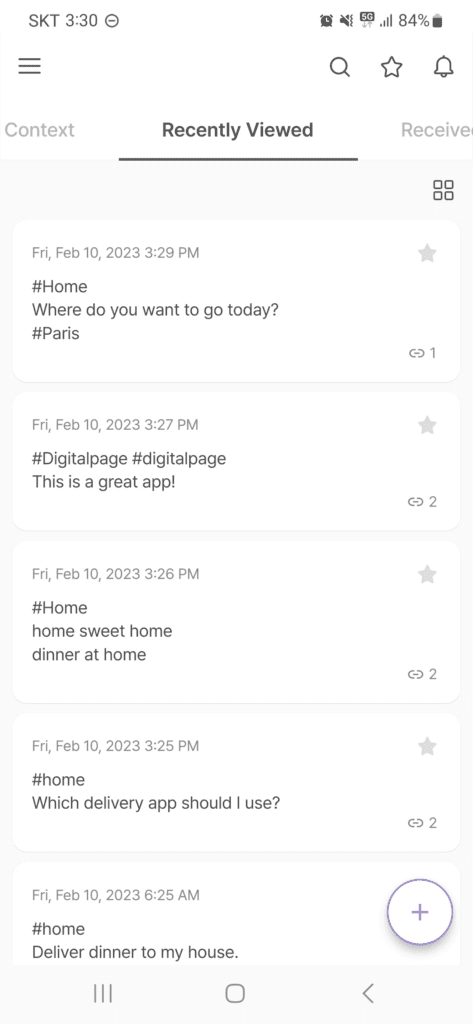
<recently viewed mode after search>
Search Pages in Time Mode
While browsing pages in Time mode, you can quickly find pages by using the year/month picker on the left side. Tap on the month/year display and select the desired year and month. Only the pages created in the selected year and month will be displayed.
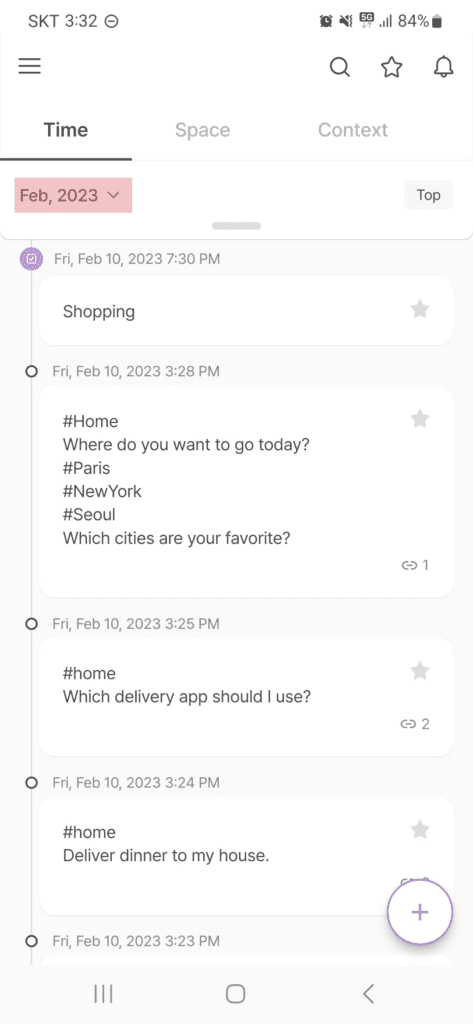 |
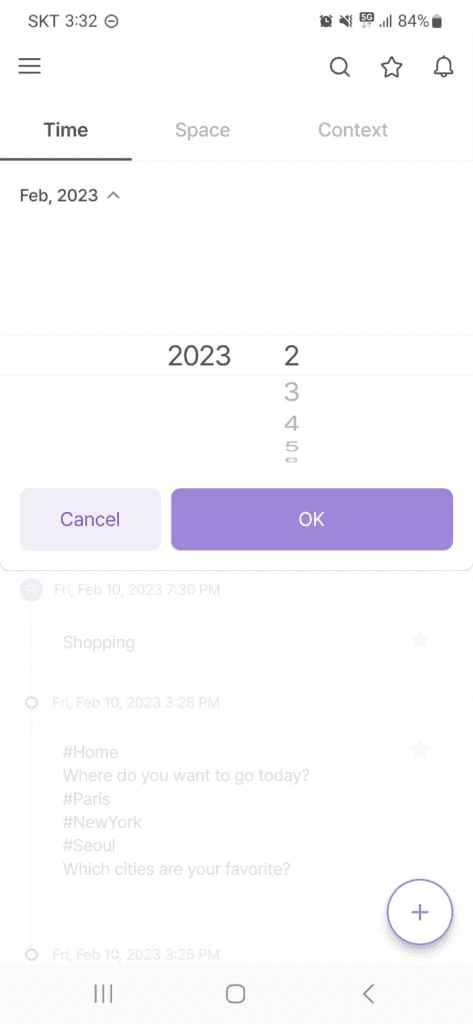 |
<year/month picker>
You can browse by week in Time mode by touching and sliding down on the month/year display. The current week from Sunday to Saturday will be displayed, and you can swipe left and right to browse succeeding and preceding weeks respectively. The purple dots under the dates represent pages created. So any date that does not have a purple dot below it means it does not have any created pages. Simply tap on the desired date to quickly go to the corresponding page on the timeline.
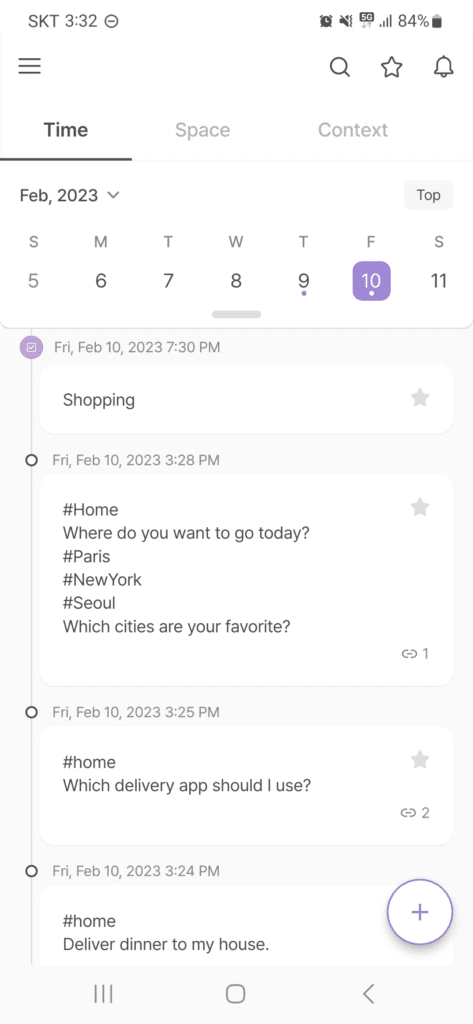
<week display in time mode>
You can also browse by month in Time mode by touching and sliding down on the week display. Tap on the desired date to quickly go to the corresponding page on the timeline.

<month display in time mode>
Search Pages in Space Mode
While browsing location clusters in Space mode, you can use the search option to quickly find desired pages. Tap on the desired cluster from the map to display all the corresponding pages. Then tap on the search input and enter a keyword to search for the desired page.
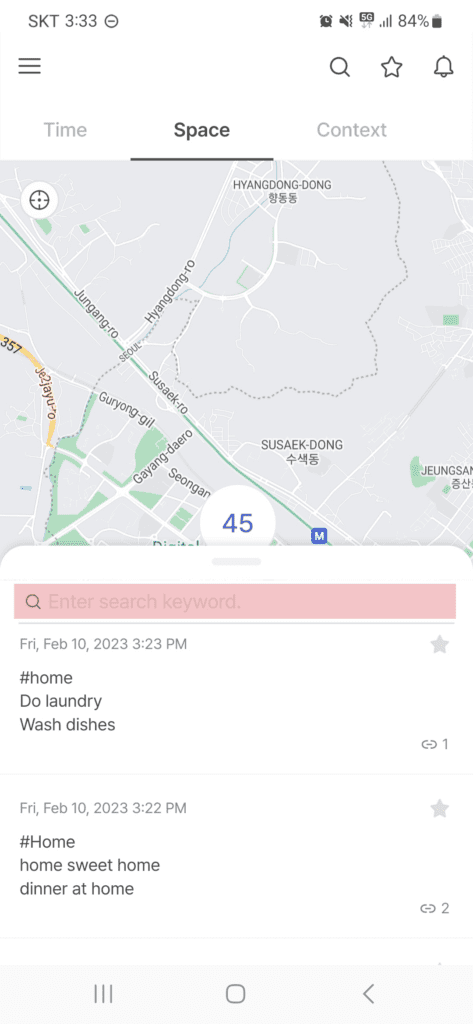
<search function in space mode>
Search Pages in Context Mode
While browsing hashtags, keywords, and linked clusters in Context mode, you can use the search option to quickly find desired pages. Tap on the desired cluster to display all the corresponding pages. Then tap on the search input and enter a keyword to search for the desired page.

<search function in context mode>
Search Pages using Smart search
There is also a Smart search feature in DigitalPage where you can see the relevancy of the search results provided in percentage. If you have created many pages and not able to quickly find the pages you are looking for, you can try Smart search to find the pages with the most relevant results at the top in accordance with the search keyword.
To enable Smart search, simply enter a search keyword and toggle on the Smart search button located on the bottom right side of the screen above the keyboard interface.
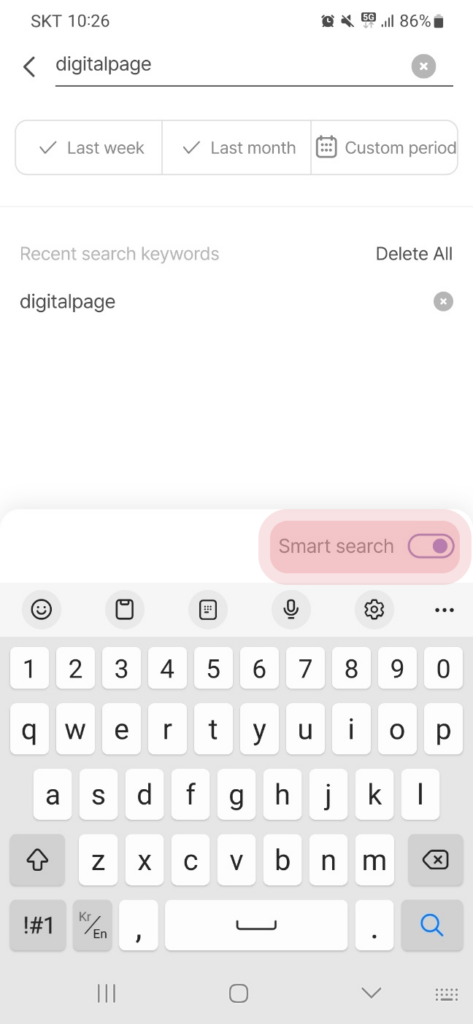
<Smart search option>
